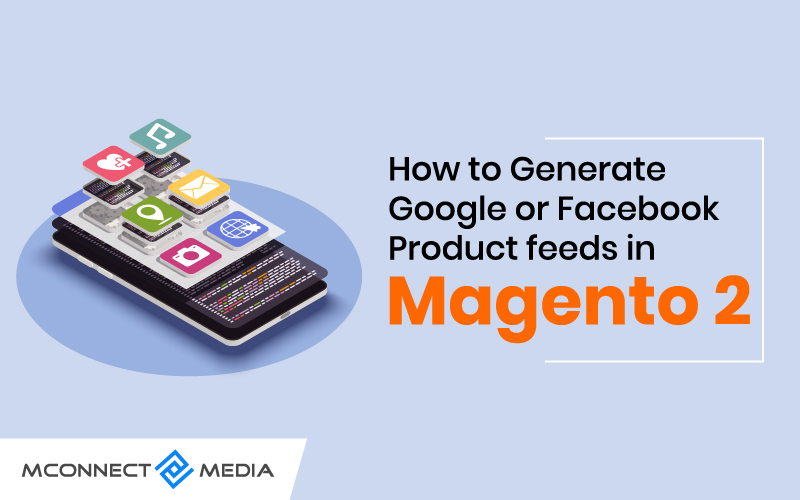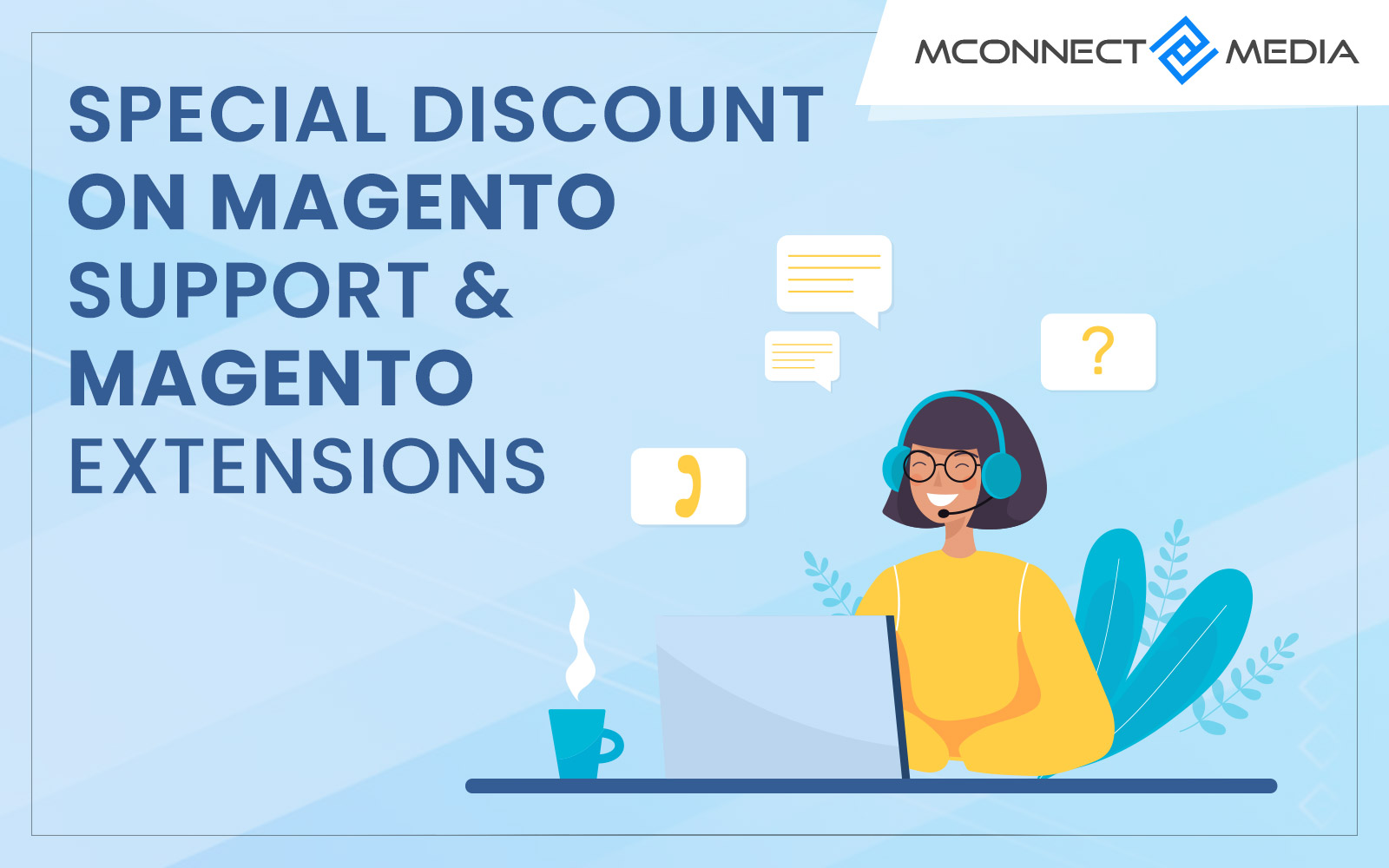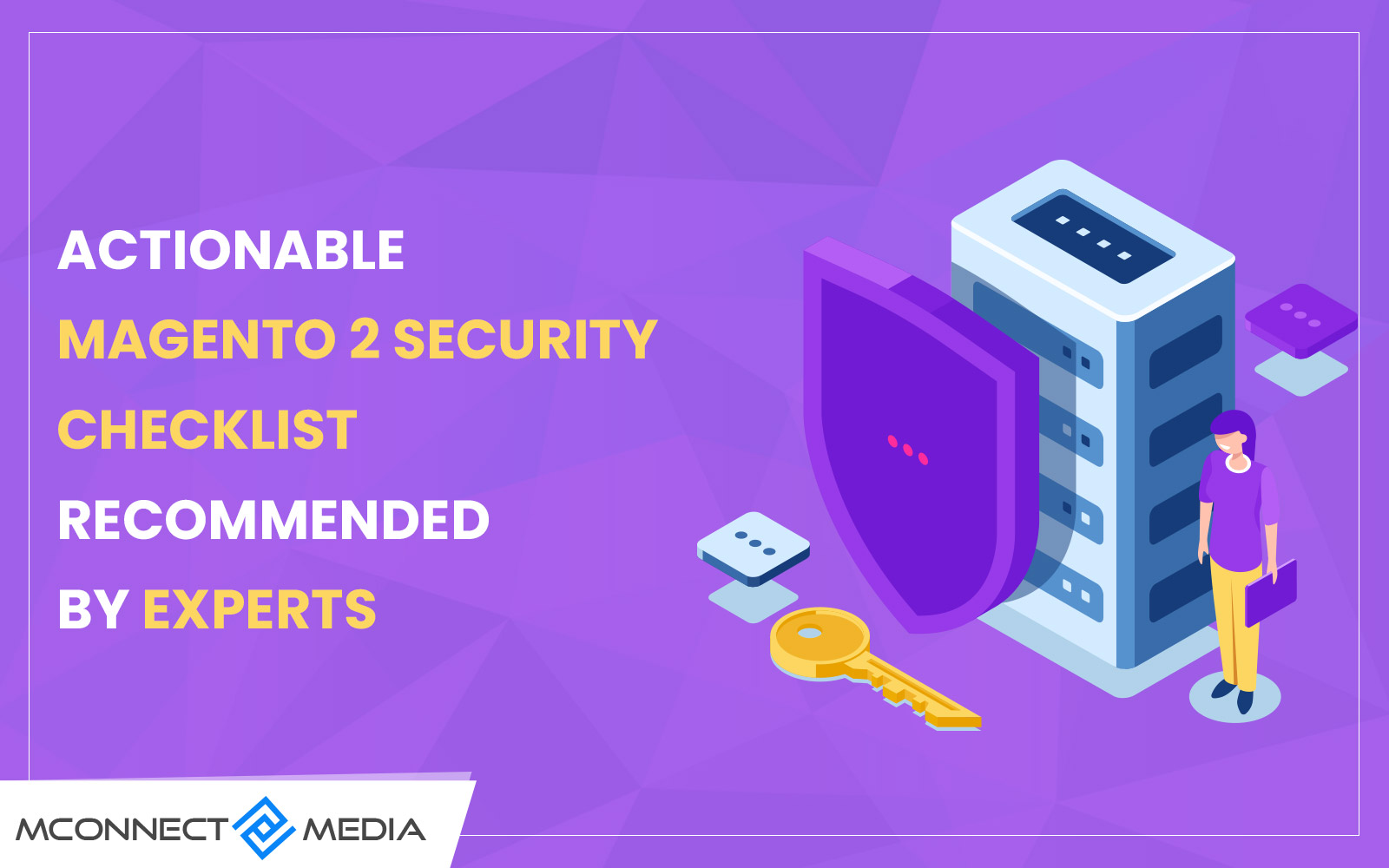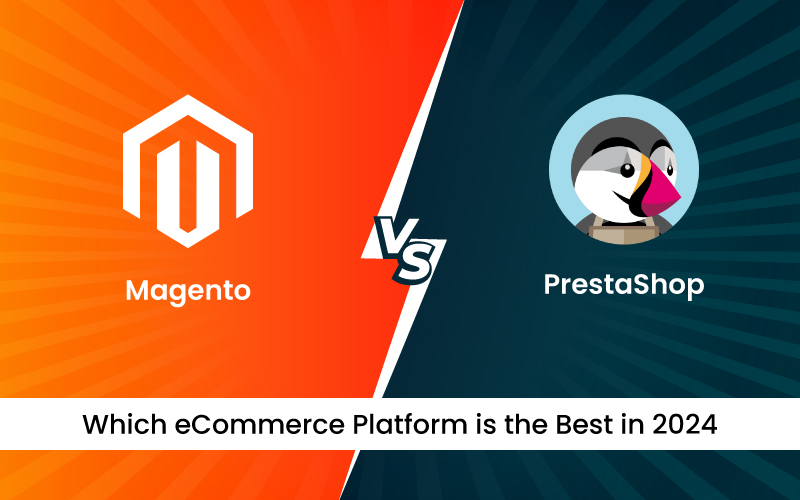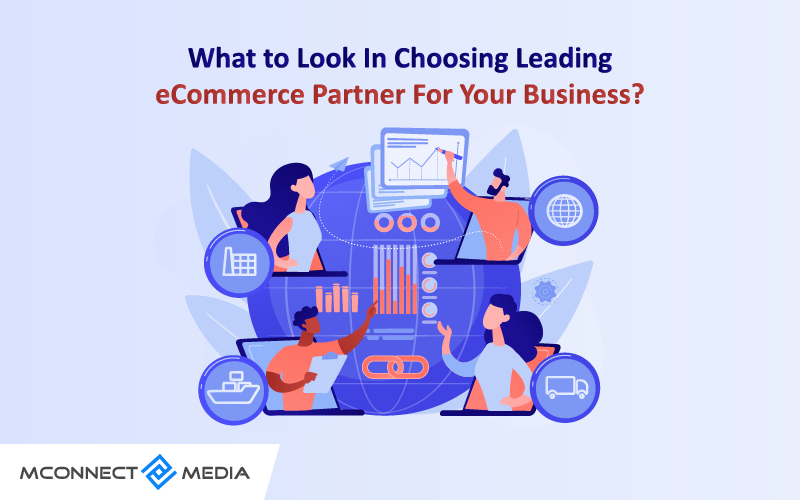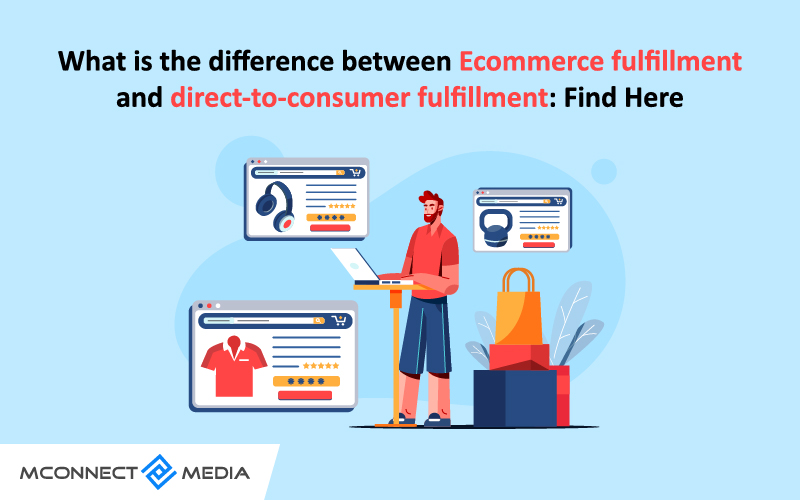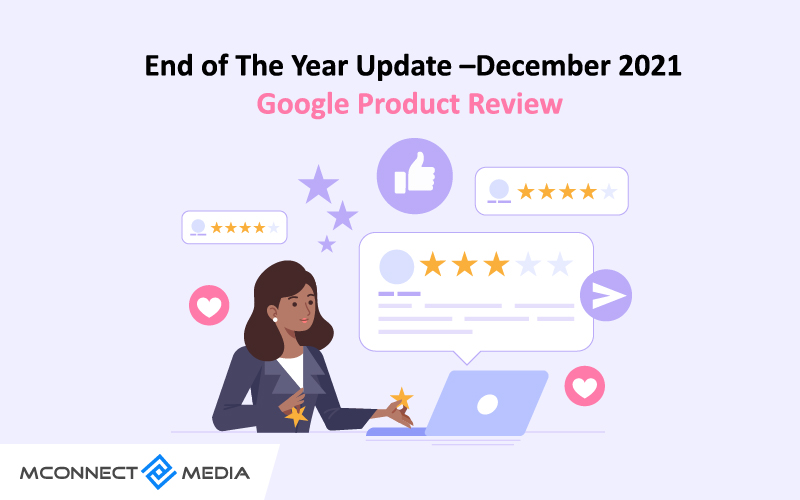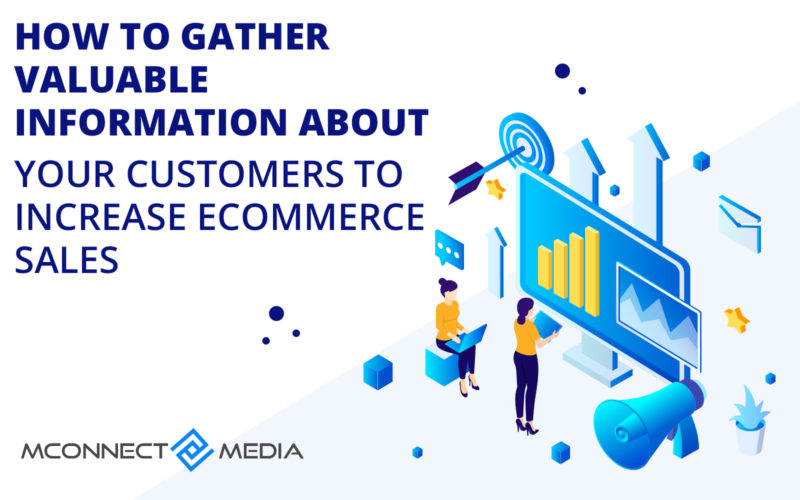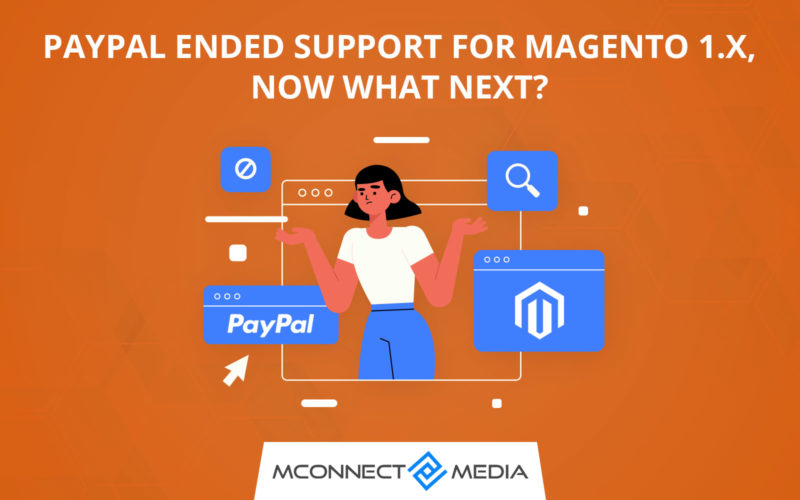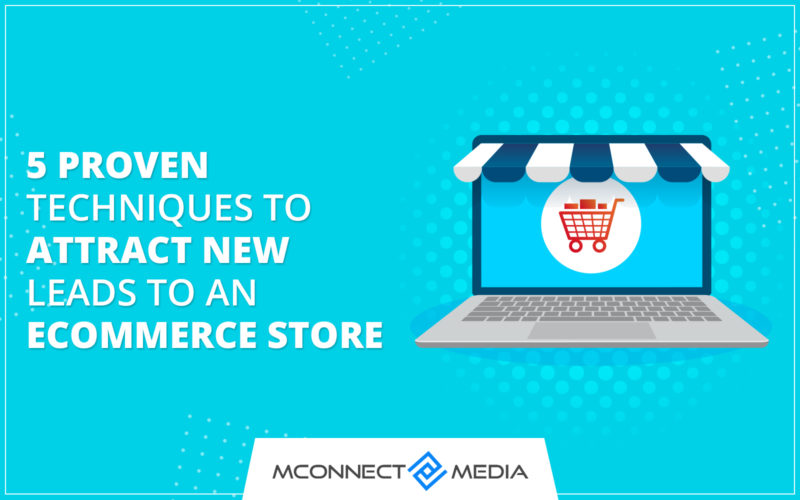Similarly to a product feed, product data feeds contain detailed descriptions of all products. Price, image, category, and other information is included in these details.
This document is available in a variety of formats including XML, CSV, and TXT. The digital world has product feeds that are unknown to some entrepreneurs. They are used in marketing to boost conversions and work in the background.
It must be necessary for Magento developers to generate Facebook and Google product feeds with Magento 2. Fortunately, these data feeds are also being utilized by the market giants like Amazon, Facebook, and Google.
As an example, you may come across an item ad while browsing the Internet. This is due to the product data feed. We all know that the feed data is used by many marketing platforms and retail eCommerce solutions to build strategic campaigns.
An estimate of whether a specific product is suitable for a query can also be incorporated into this feed. Your online presence can be strengthened if you use the right product feel. If you have searched for a specific cloth brand, then chances are that you will see ads for that product for some time.
Facebook’s popularity can be explained by its millions of users across the globe. Today, Facebook is a reputable platform for eCommerce design and social media. It is possible to reach the potential audience of your product with targeted ads when you are using Facebook product feeds.
In the Facebook catalogue, the product data that is required is compatible with the Magento 2 data. By changing and applying the parameters, Admin can generate different feeds.
Here we will take a closer look at the benefits of using product feed, and how you can create one in Magento 2. Make sure you keep reading the article so you don’t miss anything important.
Benefits of using a Product Feed
In this post, we will describe some of the benefits of utilizing the generated product feed optimally.
-
Accuracy of Data
With the information that companies get about their marketing platforms, products, and all their actions related to these platforms, they are able to make informed decisions. You can use different mediums for the same purpose without researching different ones or using assumptions.
-
Stronger Online Presence
By using product data feeds, you can enhance the online presence of your products on the eCommerce platform.
-
Showcase Ads
Advertising using product feeds is the most effective because it uses marketing algorithms and displays a specific ad to customers.
Read more on: Benefits of Google Shopping Ads for your online eCommerce Store
-
A data-driven environment
The ability to improve and update product information enables accelerated conversions.
A Guide on How to Create Google or Facebook Feeds in Magento 2
Alternatively, you can enter all the product information into a .TXT file or spreadsheet and complete the process manually. However, since product data is endless, you may have to spend quite a bit of time on this. To generate product feeds, you can also use the existing Magento 2 automation solution or Magento 2 extensions.
Creating Product Data Feeds using Magento extensions is the best method for generating them. Additionally, these extensions work well with popular platforms like Amazon, Google, and Facebook.
These extensions offer the following benefits:
- Template for pre-designing feeds
- Link to product information in the data feed
- Categorization
Step 1: Build New Facebook Product Feed
Go to Products > Catalog > Product Feed > Manage Feeds > Add New Feed from the Admin Panel, and then add a new feed by clicking on “Add New Feed”
Step 2: Add information required
Choose your preferred options under the general section. There are many options available, such as providing a name, selecting feed type, store view, adding child product links, status, and execution mode.
Step 3: Click the template you want to use
Within the content settings, you can customize the product feed with several options, or you could build the feed from scratch. In the next part, you can add information after choosing your template.
Step 4: Select the conditions
The conditions will appear when you click on them. A number of conditions can be specified regarding how many products can be included in a feed, such as: – determining which products to include based on their category.
Step 5: Finish export Facebook Product Feed
Upon clicking generate and saving, your feed will be created.
An easy guide to uploading Google Product Feeds
When you understand and have learned how to create Facebook or Google updates in Magento 2, we can explore how to add Google Product Feeds.
Product data can be uploaded to Google Shopping using Google feeds. When you first hear about Google Shopping, you wonder what the point is.
Read more on: How to Leverage Google Shopping Feed for Ecommerce Business?
You will be able to reach online shoppers through this initiative. In Google Shopping you can see your store’s data when you upload it to Google Merchant. Your marketing strategy could be improved by accelerating conversion rates, amplifying sales, and enhancing your marketing strategy.
Step 1: Sign up with Google Adwords, then open the Google Merchant Center.
Step 2: Tap the products featured on the left side of the menu
Step 3: Go to settings and click on linked accounts. Link the existing Google Adwords account with the existing Google account. You can now approve the request in Google Adwords. Click on Account links and setup to get started.
Step 4: Add a new feed to the Google Merchant Center. Your browser will direct you to the 3-step set-up window this way. Payment information can be entered now, as well as the language you want.
Step 5: Click on next to continue your journey of reviewing shopping ads.
Step 6: You’ll be given the option to upload your Google feed after you mention your product feed name. Among the options you will find are the use of content API, using Google Sheets, and uploading product feeds directly from a file. You may choose any of the above options.
Step 7: Congratulations, you are at the end of the configuration process. Simply enter the name of the feed file, review time settings, and URL for the file. That’s all there is to it. You have successfully created your Google Product Data Feed.
Wrapping up
The purpose of this guide was to encourage online and eCommerce store owners to generate data feeds using Magento 2 Product Feed extension. In the following instructions, we have used simple language so that you will be able to understand and implement them with ease.
Do you need help implementing such features and functionalities to your online store? Since we have the highest levels of expertise, M-Connect Media can create your eCommerce store from scratch in no time. Get in touch with our eCommerce experts to discuss your requirements. For more information, please contact us.