In this current blog post, you will come to know about the fourth major shipping carrier from our carrier shipping configuration’s list. We have already seen the configuration of the three major carriers i.e. DHL , FedEx and UPS , in our previous blog posts.
So, let us move on to Configuring USPS carrier shipping in Magento® 2 with the below listed steps:
- Create a shipping account in USPS carrier services
- Apply USPS in your store
- Set up the Packaging description
- Set up Handling fees
- Assign allowed methods
- Allot Applicable countries
Step 1: Create a shipping account in USPS carrier services
To obtain the User ID and the link of the test server for USPS, you need to create a USPS shipping account.
Step 2: Apply USPS in your store 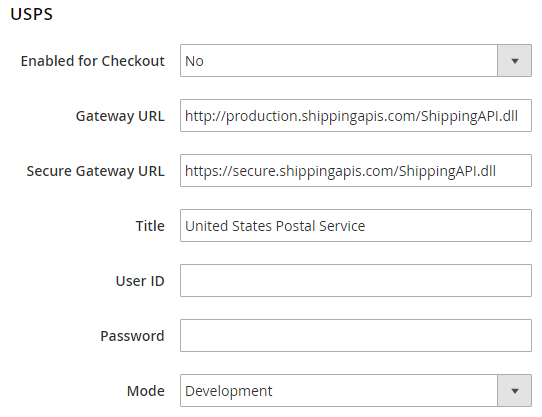
- Enabled for Checkout: Select Yes or No to enable or disable the application of USPS carrier shipping in your storefront.
- Gateway URL: To calculate the shipping for USPS carrier, you need to enter the Gateway URL here. There will be a default URL mentioned in this field, you don’t need to use any other URL.
- Title: Give a name to this shipping method which will appear on the checkout page in the shipping section.
- User ID and Password: Mention the User ID with password of your USPS shipping account for the configuration.
- Mode: The mode of the USPS decides in which environment this extension will run i.e. in development (test) or live.
Step 3: Setup the packaging description 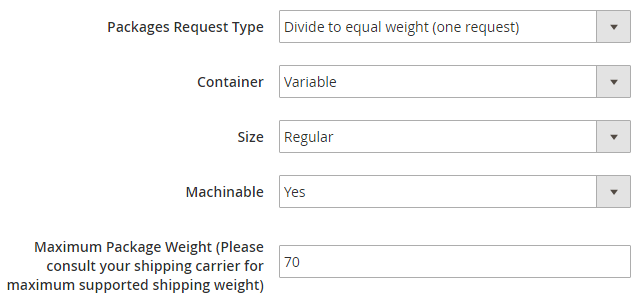
- Packages Request Type: You can select a package type from:
- Divide to equal weight: If the multiple shipment packages can be divided into equal weight, they can be submitted as one single request.
- Use Origin Weight: If origin weight is used to calculate the shipping rate then multiple packages needs to be submitted as separate packages.
- Container: Select the standard package type for the shipment from Variable, Flat rate box, Flat rate Envelop, Rectangular and Non-rectangular.
- Size: Set the size of package as Regular or Large.
- Machinable: If you want to process your standard package by machine then select yes in this field.
- Maximum Package Weight: Enter the maximum weight of the packages.
Step 4: Set up handling fees 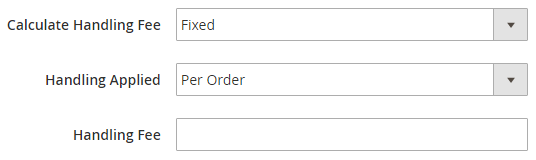
- Calculate Handling Fees: Select the method from Fixed or Percent for calculating the handling fee.
- Handling Applied: In this field, you need to define how the system should calculate the fee.
- Handling Fee: Enter the amount for handling fee.
Step 5: Assign Allowed Methods 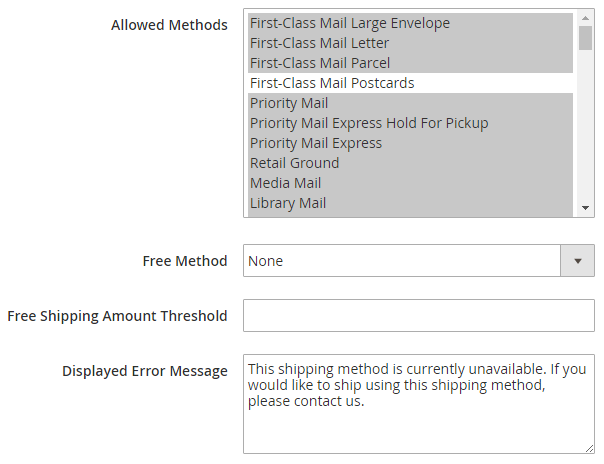
- Allowed Methods: Select the methods for offering it to your customers.
- Free Method: Define a USPS method which you want offer as free shipping method
- Free Shipping Amount Threshold: Select the minimum amount of the shipments through USPS shipping for free.
- Displayed Error Message: Write the error message to be displayed when the USPS shipping is not applicable.
Step 6: Allot Applicable countries 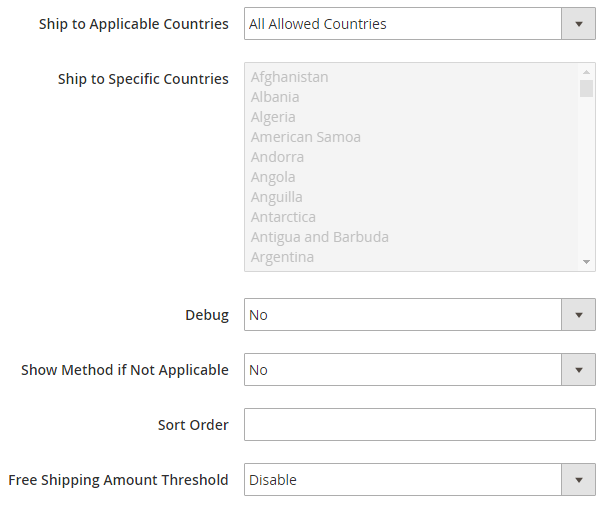
- Ship to Applicable Countries: Set All allowed countries or Specific countries for the shipments through USPS shipping.
- Ship to Specific Countries: Select the countries in which the USPS shipping will be supported.
- Debug: For the details of USPS shipping method create a log file by selecting yes in this field.
- Show Method if Not Applicable: Set Yes or No for displaying the USPS shipping method in shipping section if not or if applicable respectively.
- Sort Order: Set the order for USPS shipping method to be appeared on the checkout page in shipping section.
- Free Shipping Amount Threshold: Set yes in this field to enable the minimum amount to be applicable for free USPS shipping.
Once you finish filling up the information in the fields, click on Save Config to save and apply the settings on the storefront.
With this we come to the end of this Magento® 2 shipping method configuring process and also the series of carrier shipping in Magento® 2 blog posts. If you have any question about any of the carrier shipping methods and its application on the Magento® 2 storefront, you can get in touch with our Magento® 2 Shipping Method Experts and for other services contact us at any time.









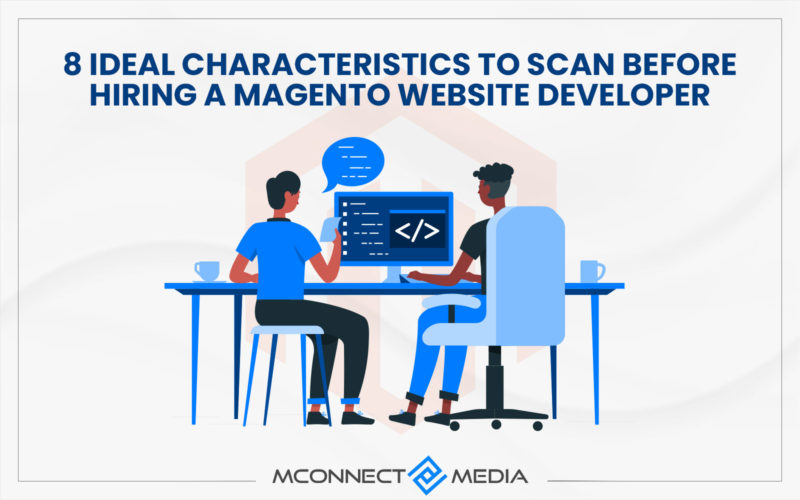






I wanted to include the USPS carrier shipping method in my online wholesale store. And you have taught me how, with this blog post. Thank you for sharing such a great content!
Thanks for your reply Nicholas, I am feeling happy to helped you.