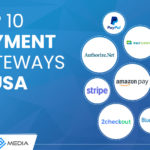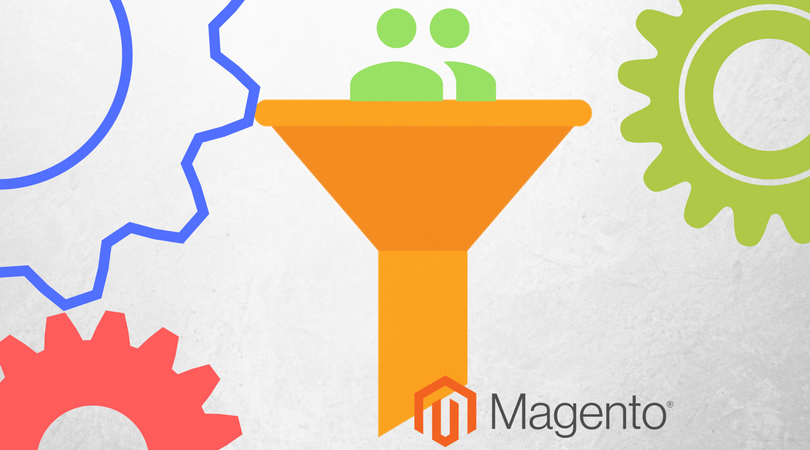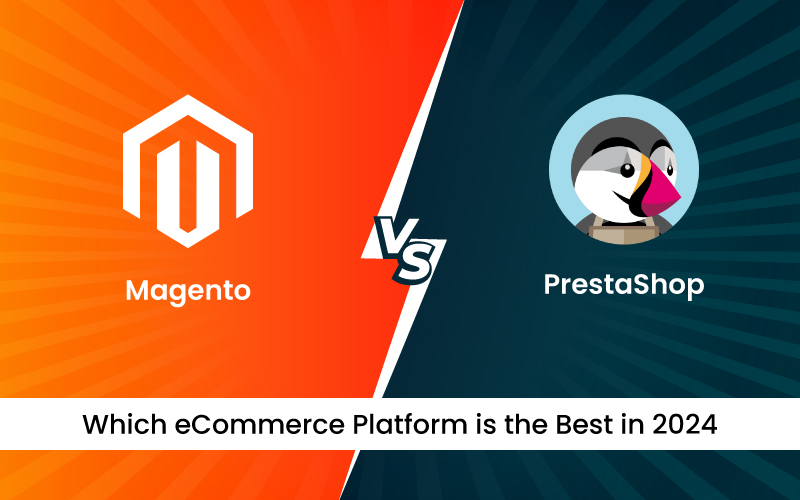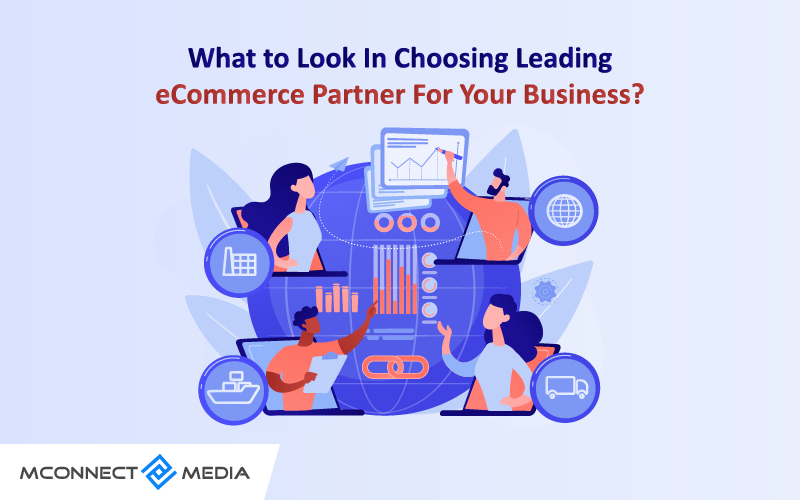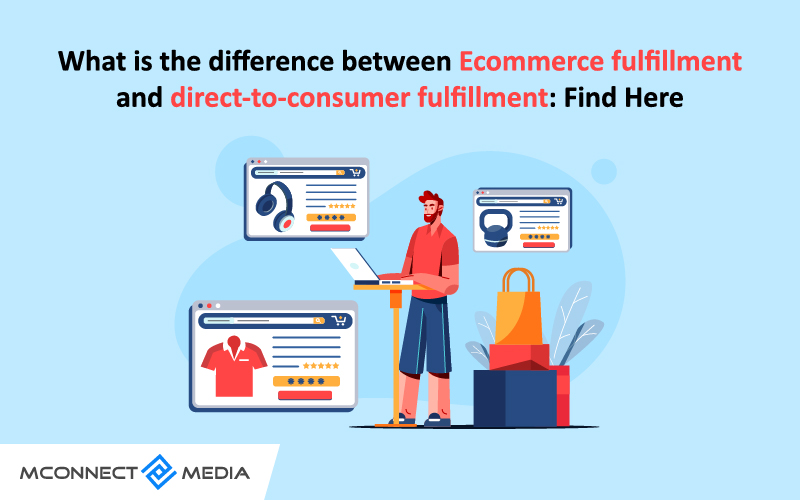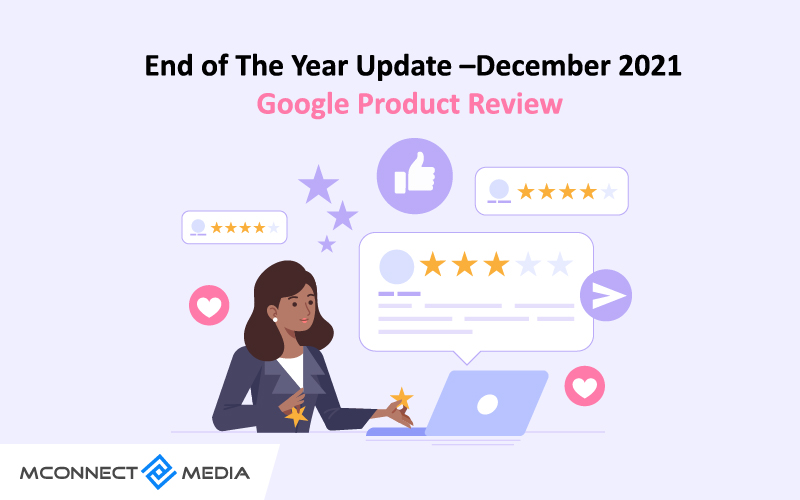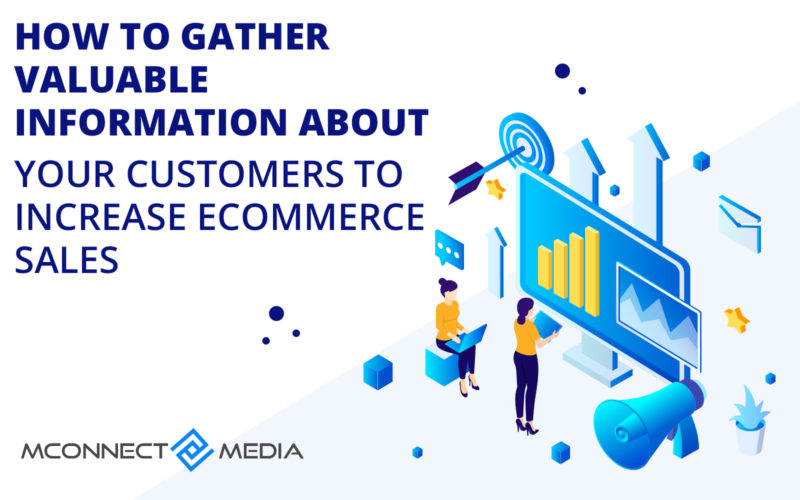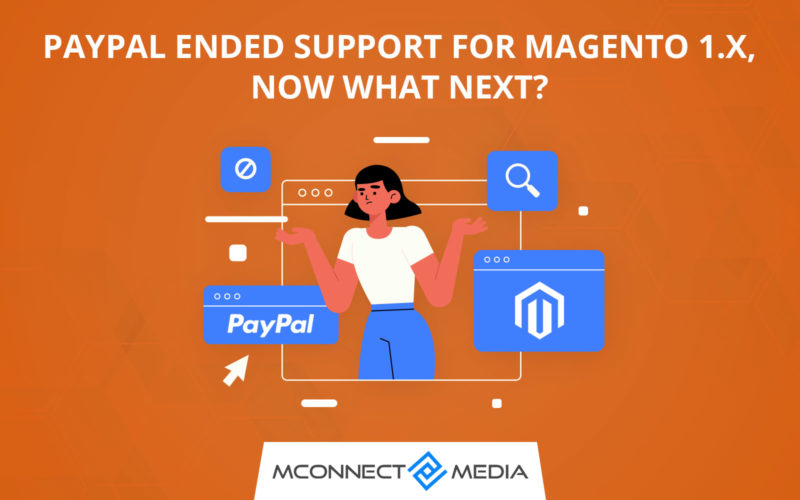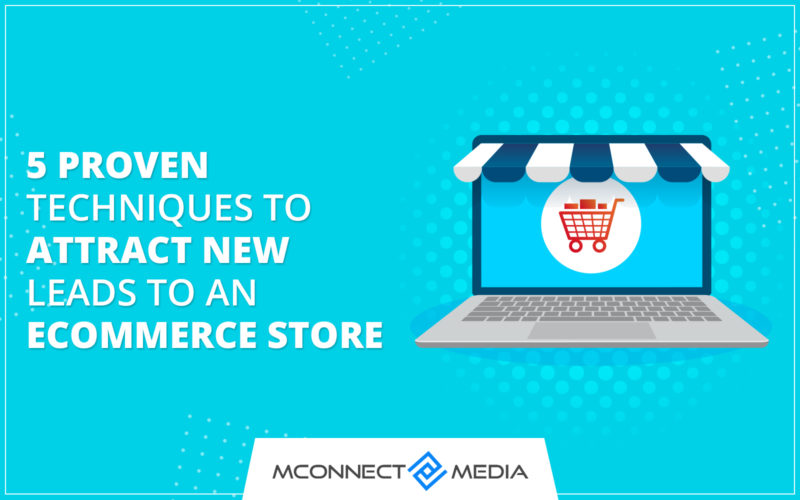Magento supports selling physical, digital, and downloadable products or services. It is one of the innovative and flexible platforms that offer quite a handful of features for merchants to utilize. And that is the reason why more than 12% of all eCommerce sites are powered by Magento. Not only that but merchants who use Magento grow 3 times more than others.
This gives all the more reasons to sell physical or digital goods on Magento. Let’s say you have an idea of selling a digital or downloadable product or service using the Magento eCommerce platform. A digital product is something you can deliver as a file such as an eBook, video, software, music, or anything else. You can also offer memberships, subscriptions, or other services.
Magento has the functionality to offer the sample, for example, an excerpt from the book or small audio or video clip before the user purchases the item. Once the product is purchased, users will receive a link to download the item or sent it as an email. But the question is how you can sell and set up the digital products or services using Magento?
Configuration of Digital/Downloadable Products or Services
Step-1: Select the Product Type:
The first step is to select the product type and for that, you need to log in to the back end of your newly setup Magento store. From the side panel, go to Catalog>Products and click on the dropdown menu of Add Product from the top right corner. From the dropdown select the downloadable product type.
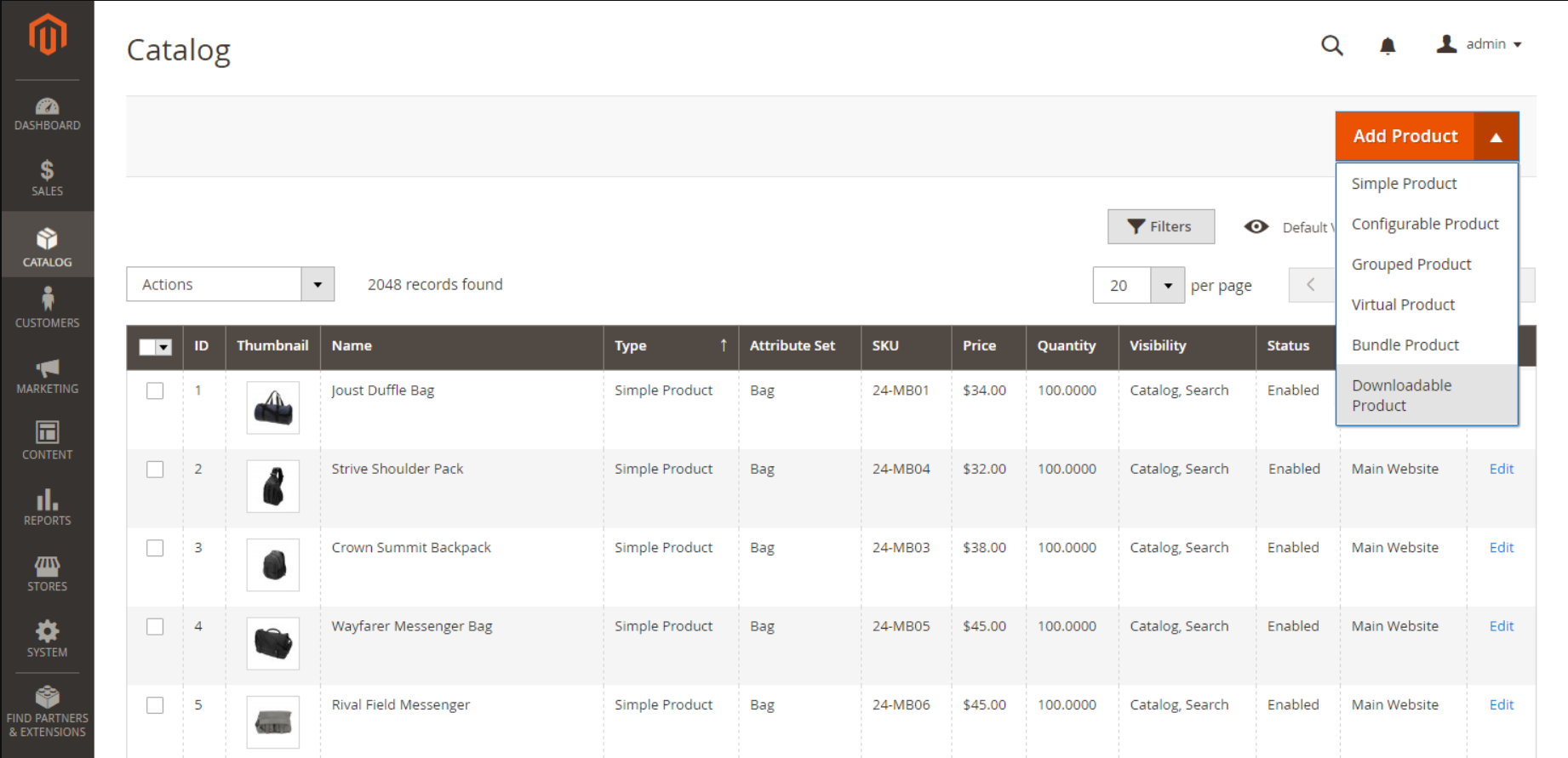
Step-2: Choose Attribute Set:
On the next page, you can enable and disable the product type. Now the sample data of product type has an attribute set called downloadable that includes special fields. Use an existing template or create another one to choose the attribute set. You can either search for the downloadable attribute type or choose from the list as shown in the below image.
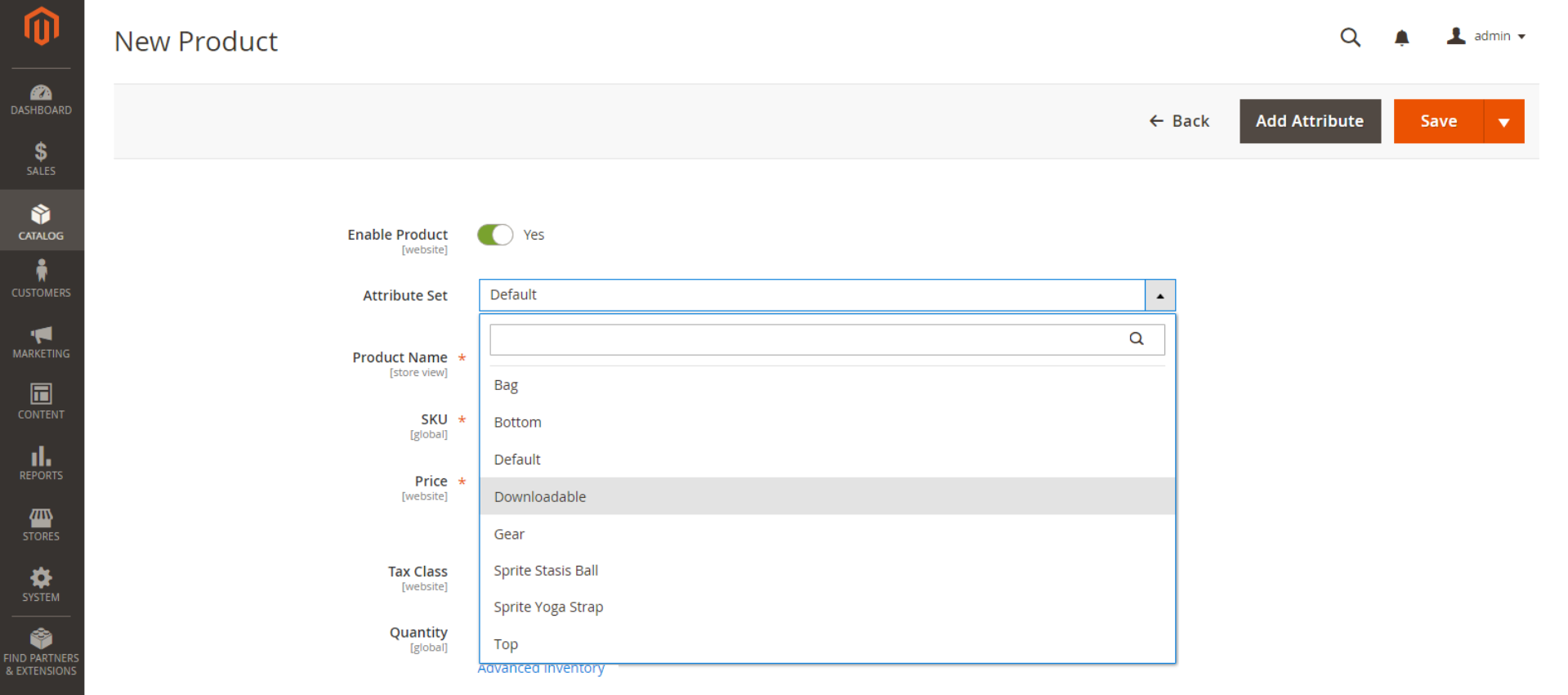
Step-3: Fill in the Necessary Details:
Now enter the necessary detail of the products such as Product Name, SKU, and Price. At the top left corner, select the store view where downloadable products will be available. Once done, click and save the products.
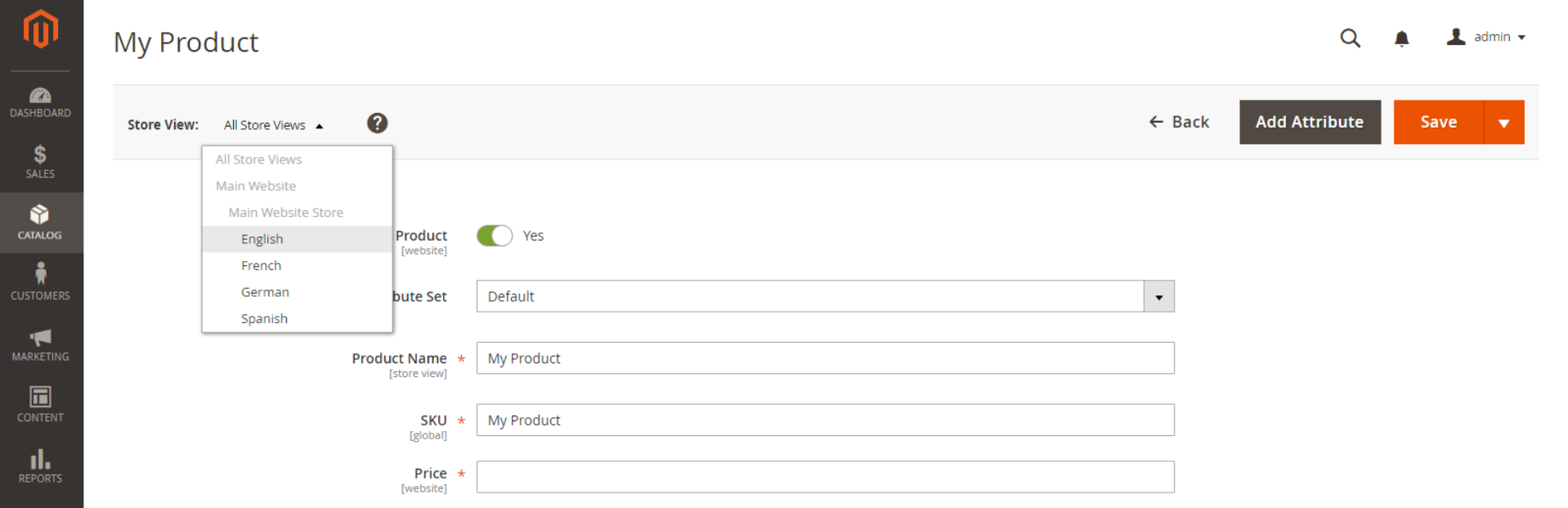
Step-4: Configure Basic Settings:
Here, you must straighten up a few basic settings such as tax class, quantities, and others. Set the item as non-taxable or taxable. If you want to allow only limited access to your digital products or services, then you can enter the quantity of each product. By default, the product has Out of Stock status and does not have a Weight field because digital products are not shipped.
Let the visibility setting stay the default one, assign the category or create a new one, and select the format of the product as download or DVD. If you want to feature the products in the new products list, then click on the checkbox of Set Product as New. You can edit attributes to have more custom fields to add more details.
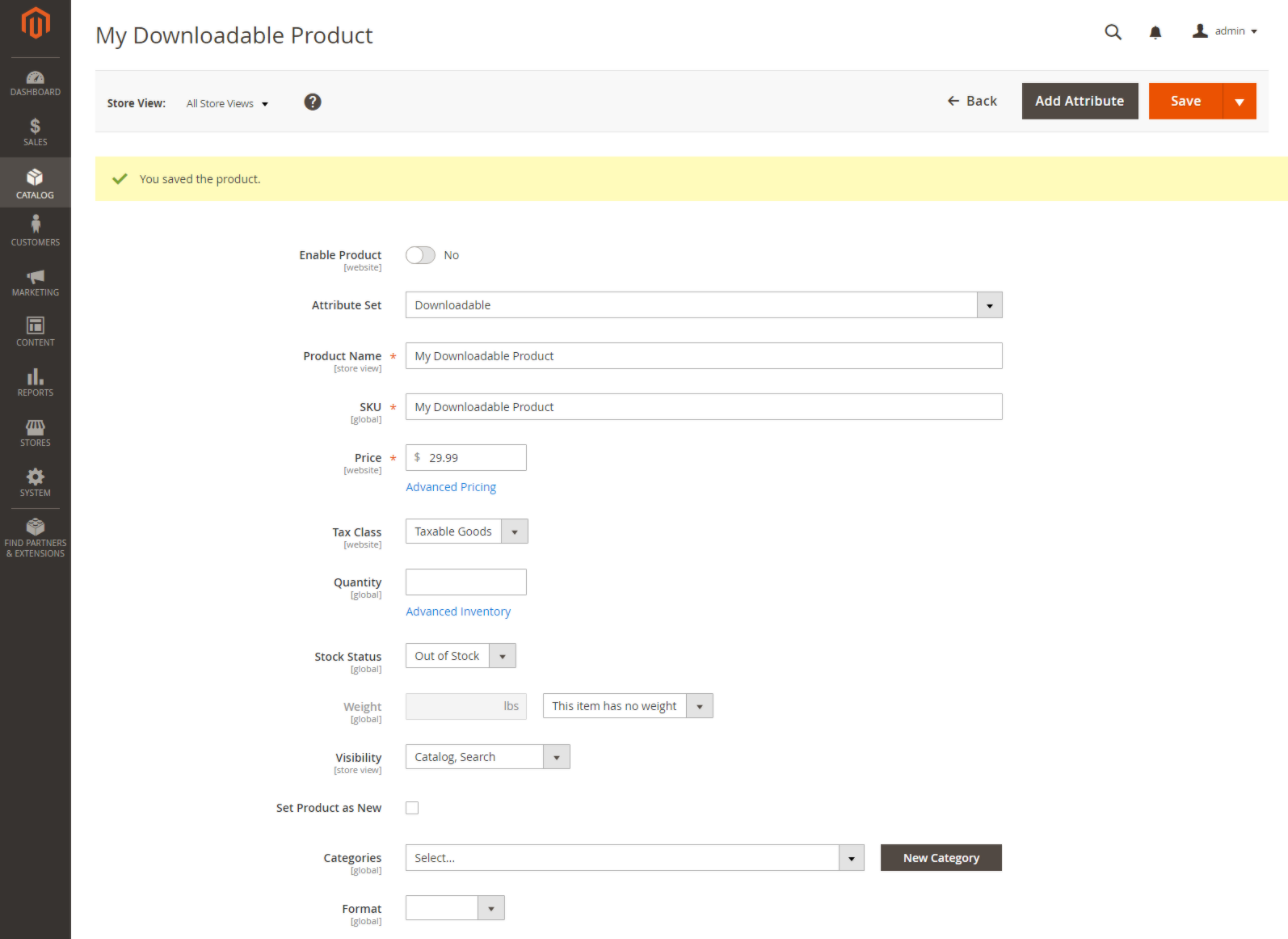
Step-5: Configure Downloadable Information:
Expand the downloadable information section to configure the settings of the product. First, click on the checkbox of Is this downloadable product? Next, the section is divided into two parts. The first part deal with the download link and the second part deals with the sample file.
In the link section, set the title of the download links, and click on the Links can be purchased separately checkbox if applicable. Now click on the Add Link button to enter the link title and price for the download. For users to download the file, you can upload both the main file and sample file or can add a distribution URL. You can enable the file shareability and also set the Max. Download per customer.
Follow the same steps to add a sample file as well. You can add multiple samples and change the order of the sample by dragging it up or down.
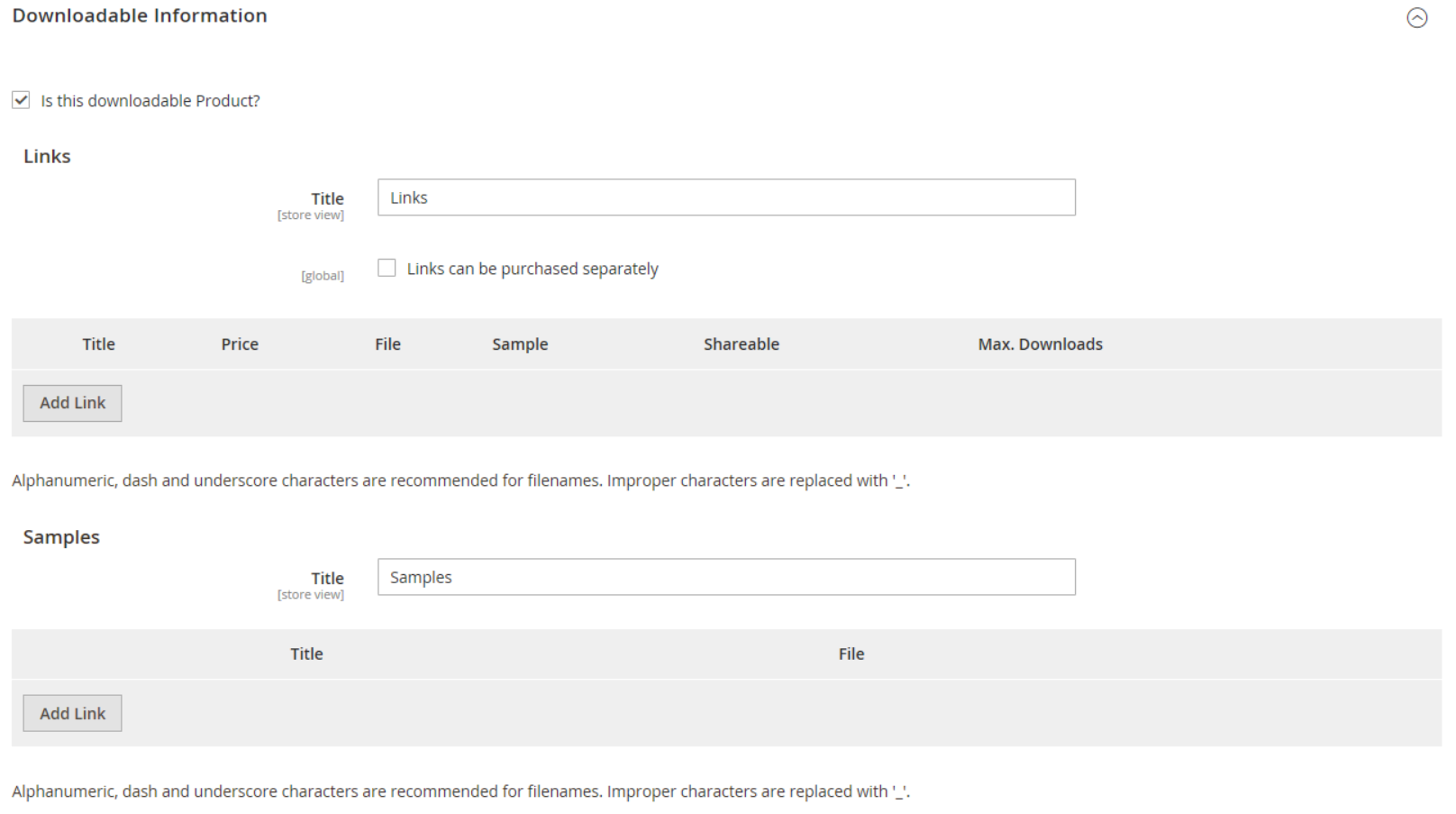
Step-6: Complete Product Information:
Complete the product information such as content, images & videos, search engine optimization, related products to up-sell & cross-sell, customization options, products in website, design, and gift options.
Content is the most important factor which can also help in optimizing the product page for search engines. Magento allows you to add short and long descriptions. The short description is used in most RSS feeds, and can also appear in catalog listing along with other places.
You can upload as many images & videos as you require and control how images are used. To optimize your digital products, you can add URL Key, Meta Title, Meta description, and main keywords. Magento also allows you to upsell and cross-sell products by setting up simple promotional blocks that customers might have an interest in. In addition to that, you have the option to apply different product page layouts and themes in the design settings.
Step-7: Product Publishing:
Once everything is up and the product is ready to publish, then enable the product. Now from the top right corner click on save and then click on Admin and select the customer’s view to preview the product as a customer. Doing this will open the page on a separate browser tab. If all okay, then click save & close, or save & new or save & duplicate.
Things to remember:
- You can upload the downloadable products to your own server or link them to from other servers on the internet.
- Magento allows you to set up the limit for how many times a customer can download the product.
- Customers may need to log in before they go ahead with the checkout of downloadable products.
- The downloadable products will be delivered when the order status is either Pending or Invoiced.
Summing Up
So, this is how you can configure the digital products and expand your business further to sell digital goods and services on Magento. We have also mentioned things that you should remember. You can customize the settings as per your likings which is the best thing about using the Magento eCommerce platform.
You can contact us if you have some confusion regarding how you can sell digital products and services using Magento or need help in developing the Magento store from scratch.