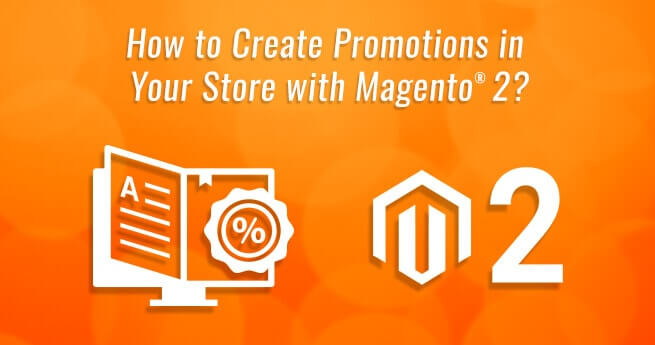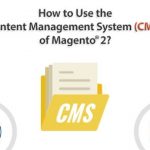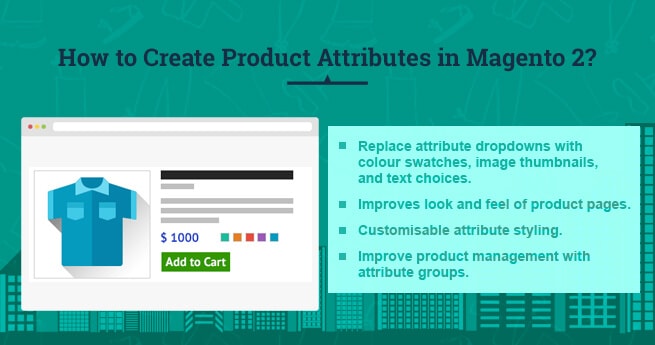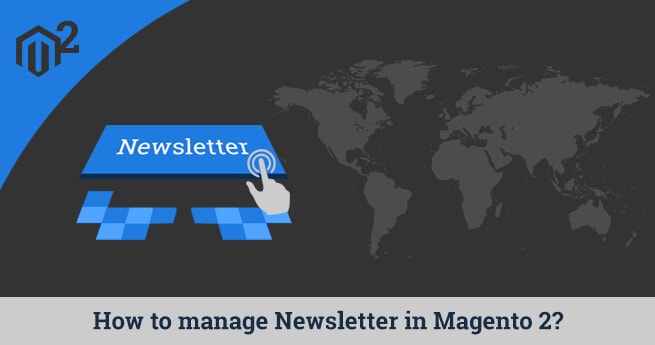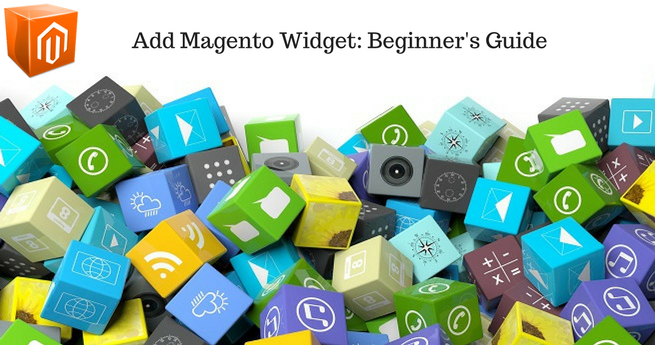In eCommerce business, the use of promotions and sales have large benefits for both the store owner and the customers. You can attract a large number of people on your site and increase the conversion rates as well. Also, the customers wait for such promotions so that they can purchase their desired products at a relatively low cost.
However, to prepare your store for the next sales season or holiday sales you must understand the steps to create the promotions in your Magento® store.
In Magento 2, you can create 2 types of price rules for offering promotions on your store. With Cart Price Rules you can apply a promotional code to the shopping cart of the customer and in Catalog Price Rules you offer discounts before a customer purchases that product.
In the current ‘How to’ tutorial, we will share the steps to create the Cart Price as well as Catalog Price Rules in Magento ®2 . Let us start:
Cart Price Rules
1.Login to your Magento® 2 backend and navigate to Marketing > Promotions > Cart Price Rules. 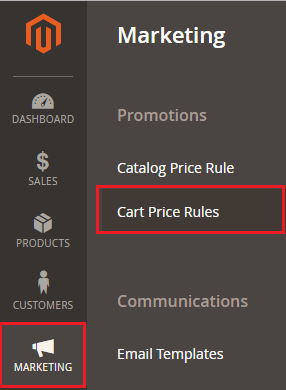
2.On the Cart Price Rules page, click on the Add New Rule button to create a new rule. 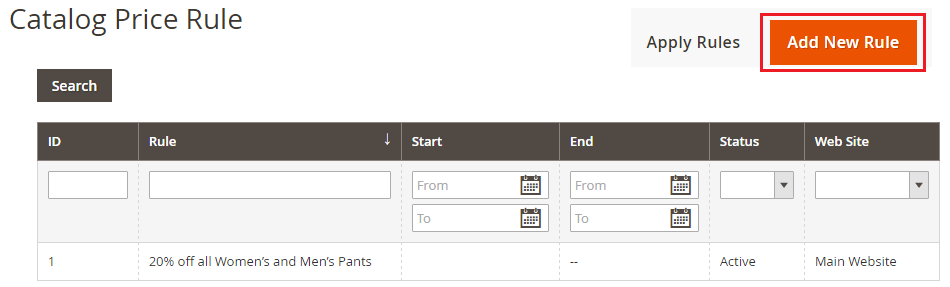
3.You can configure the new rule on the New Cart Price Rules page.
Rule Information:
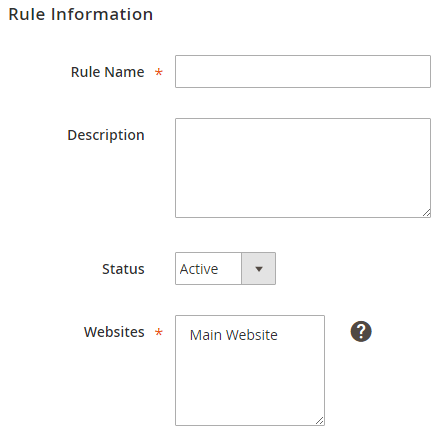
•Rule Name: Mention the name of the price rule
•Description: Describe the price rule in short
•Active: Set the status of the rule as Yes or No.
•Websites: Select the website/store on which you wish to apply this rule. 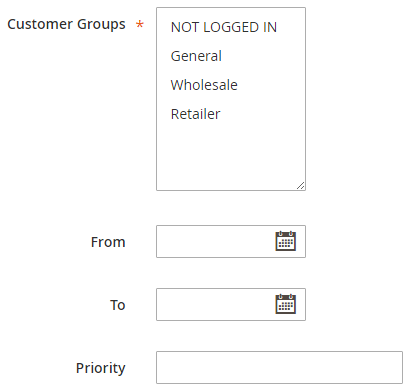
•Customer Groups: Choose the customer’s group who can enroll this promotion.
•Coupon: If you want your customers to apply some coupons during the promotion, you need to set this field to Specific Coupon and when you set No Coupon in this field, then this rule will applicable on specified conditions.
•Uses per customer: You can enter the amount 1 in this field if you wish to limit the customers from using this discount for the purchase.
•From/To: Define the starting and End date for this promotion in your store.
•Priority: You can set the priority of this rule if you have other rules during the same time duration.
•Public in RSS feed: Choose yes for this field, if you want to post this rule in your RSS feed.
Conditions:
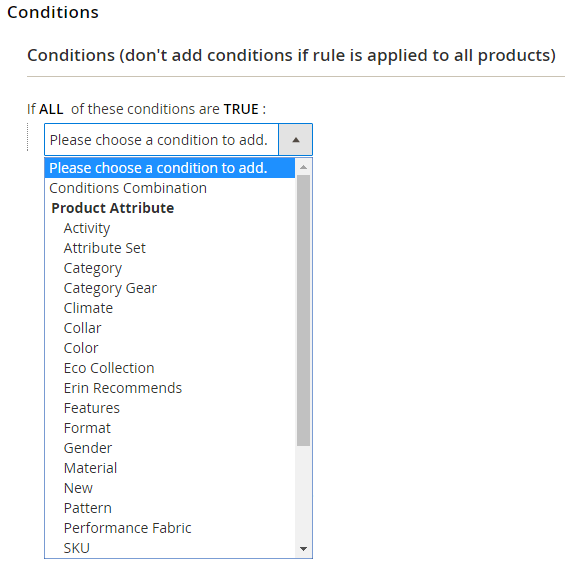
•Conditions: Set the conditions and sub-conditions of the rule under this tab by clicking on the plus (+) button. Here, you can also switch the conditions from All to Any or True to False.
Actions:

•Apply: Select any of the drop-down actions which you wish to apply this rule.
•Discount Amount: You can define the discounted amount in this field.
•Maximum Qty. Discount is applied to Set the maximum quantity of the products for which the rules will be applied to.
•Discount Qty. Step (Buy X): If you wish to offer any Buy X and Get Y free promotion, then here you have to define the quantity of X product to get the Y product Free. For example Buy 3 and Get 1 Free, then set 3 in this field and 1 in the Discount Amount field.
•Apply to Shipping Amount: If you want to apply the discount on the subtotal of the order, then set this field to Yes.
•Discard subsequent rules: If you want no other rule to be applicable after this rule, then set this field to Yes.
•Free Shipping: If you want to offer Free Shipping with this rule, then choose the option “For matching items only” from the drop down.
Labels:
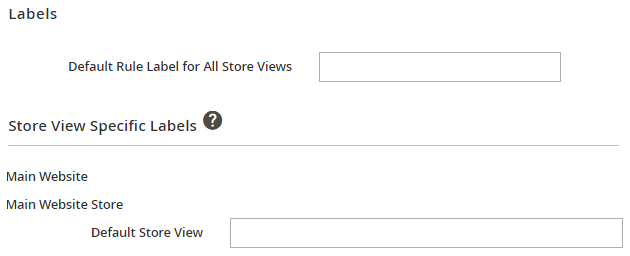
•Default Rule Label for All Store Views: Define a default label for the discounts.
•Store View Specific Labels: If you have multiple stores, then choose specific labels to show on your store for discounts.
4.Once you are done with configuring the new price rule, click on Save Button to apply it on the storefront.
Catalog Price Rules
1.Navigate to Marketing > Promotions > Catalog Price Rules. 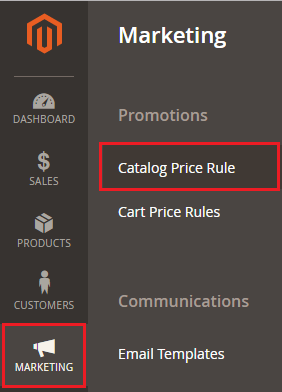
2.On the Catalog Price Rules page, click on the Add New Rule button to create a new rule. 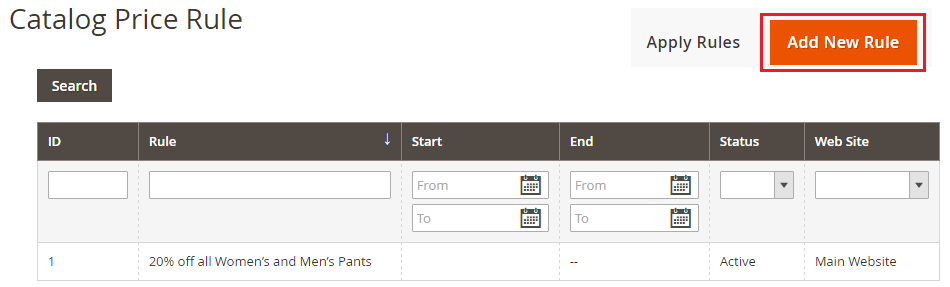
3.You can configure the new rule on the New Catalog Price Rules page.
Rule Information:
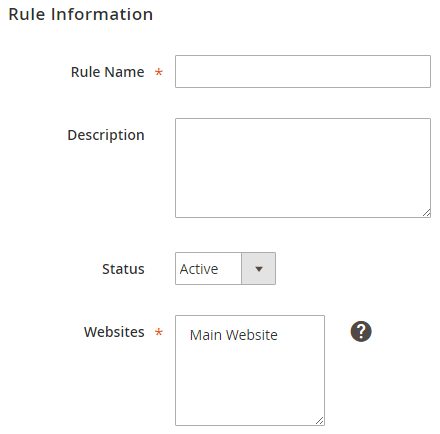
•Rule Name: Give a name to the price rule
•Description: Give a short description of this rule in this field.
•Status: To apply this rule on your store, set the status of the rule as Active.
•Websites: Choose the website for which you want to make this rule available. 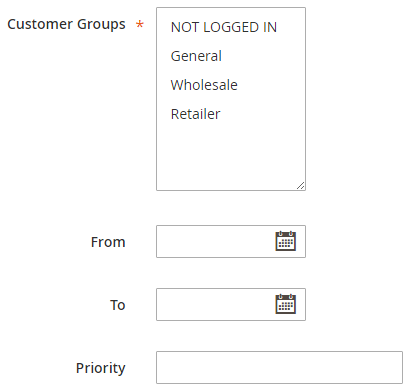
•Customer Groups: Choose the group of customers who can enroll for this rule.
•From/To Date: Choose the duration for this rule during which it will be applicable on your store.
•Priority: Enter a number to define the priority of this rule if you have other rules during this same date range.
Conditions:

•Conditions: You can set the conditions as well as the sub-conditions for this rule and switch from All conditions applicable to Any and True to False.
Actions:
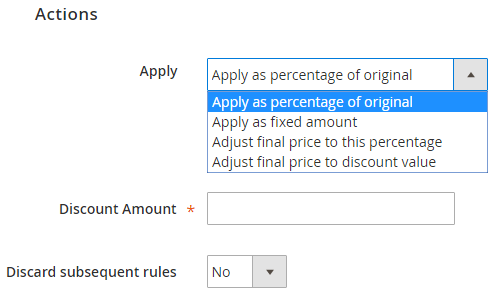
•Apply: Choose any of the drop-down options to define the action on this rule.
•Discount Amount: Mention the discount amount in the given blank.
•Discard subsequent rules: You can select to apply or discard the other rules with this rule by selecting Yes or No for this field.
4.Once you are done with configuring the new price rule, click on Save Button to apply it on the storefront.
With the above step, we come to end of the how to create promotions tutorial.
As the next holiday season will approach your store within few weeks, it will bring new opportunities to increase the conversion rates when it is combined with your perfect Sales and Marketing Strategies. So, follow the above steps for creating different Price Rules along with the best-suited marketing plan to prepare your store for this holiday season.
If you have any question or doubt while creating the price rules in Magento® 2 or you need any other customized extension for your store, you can contact our team of Magento® development experts anytime and they will assist you with the optimized solution.