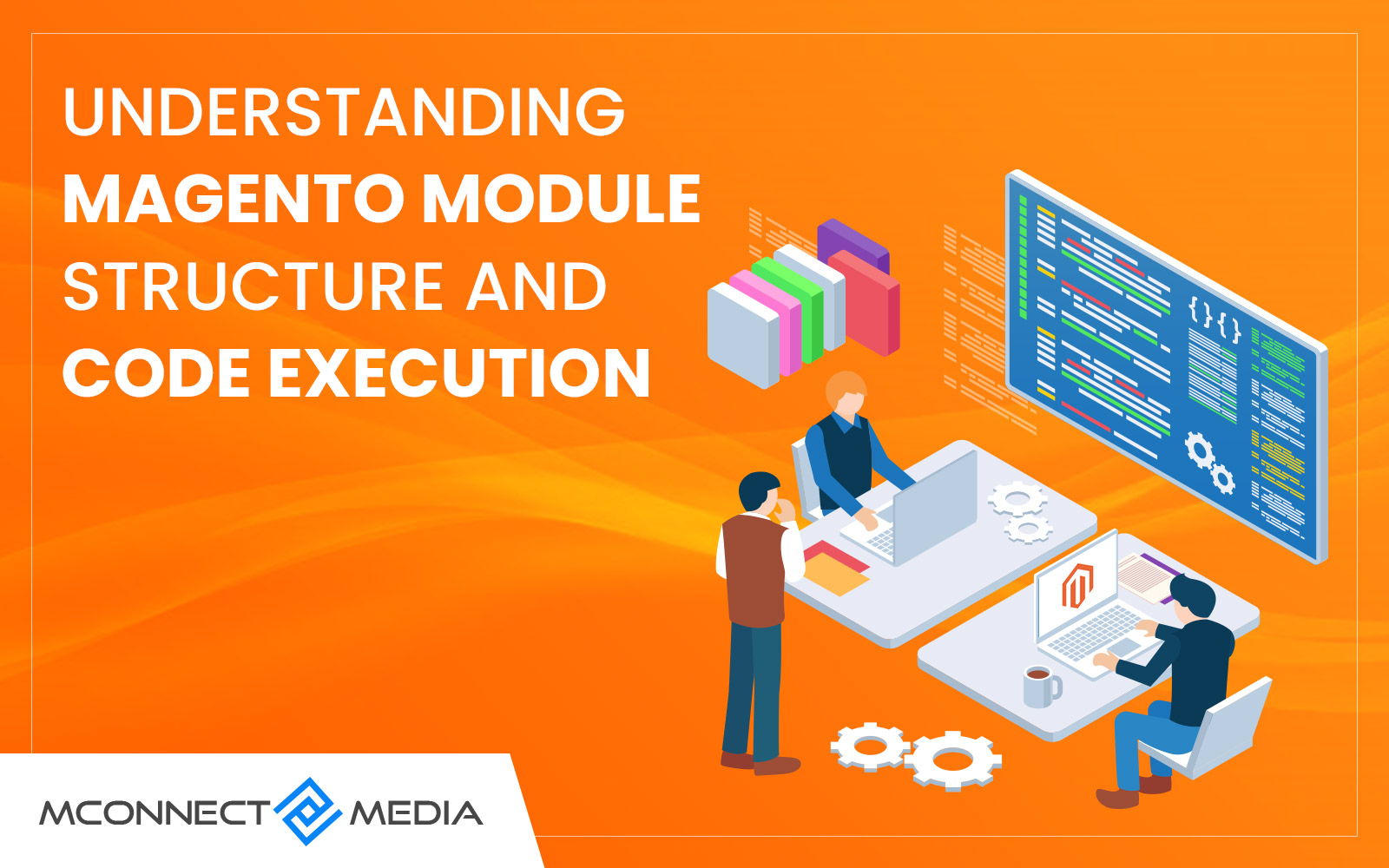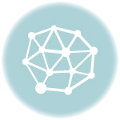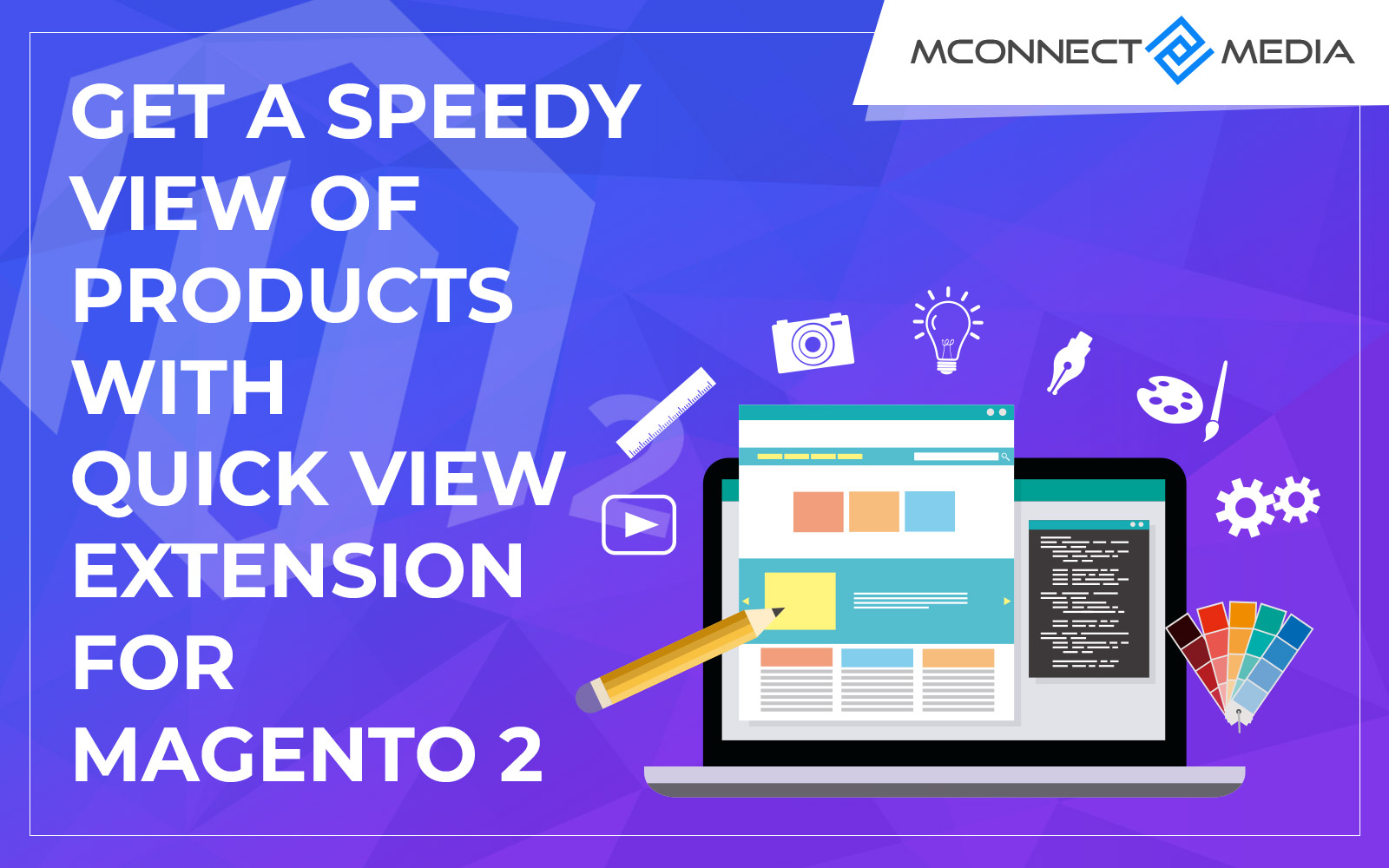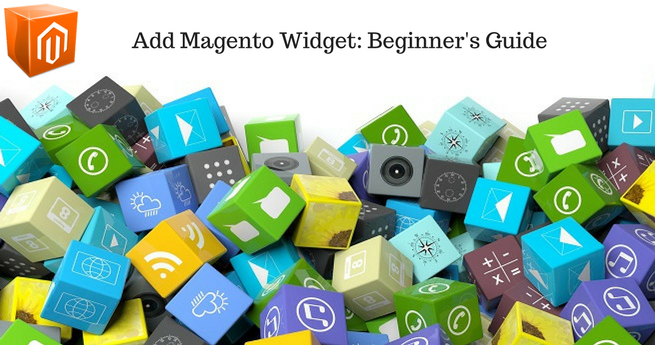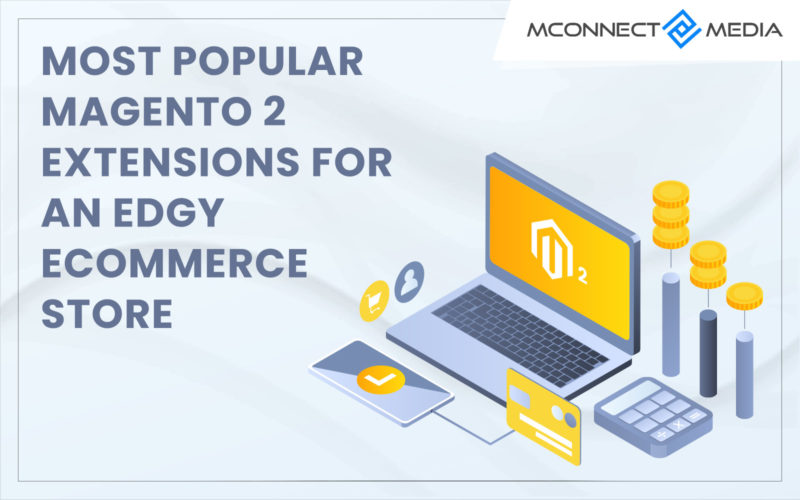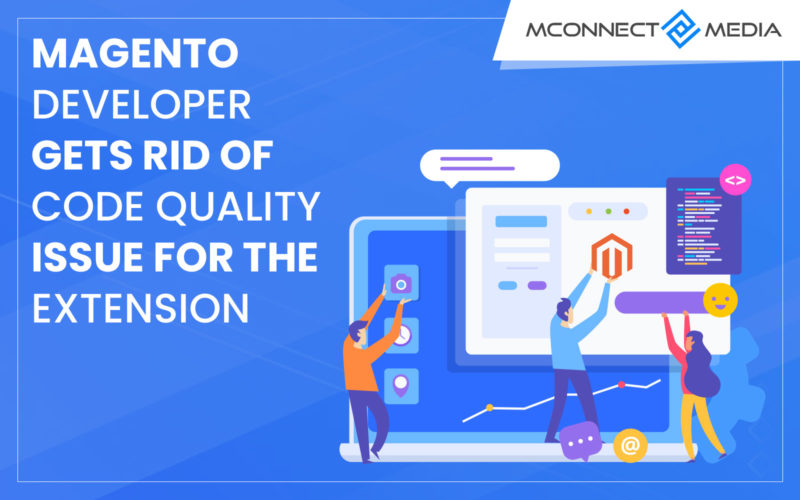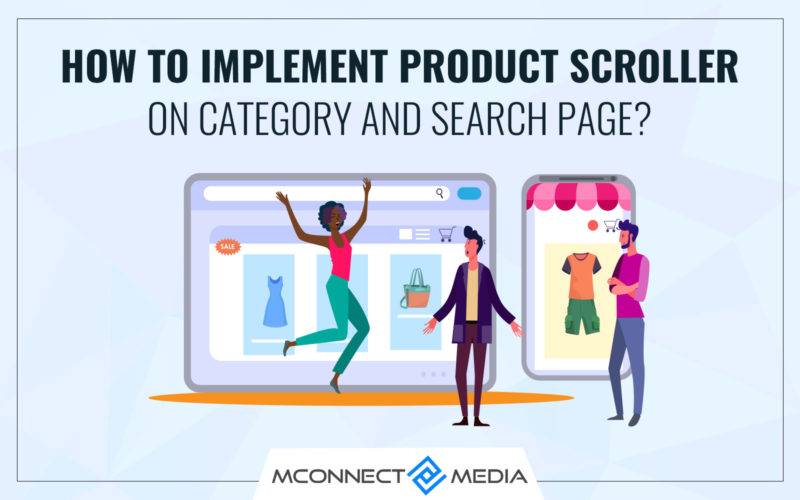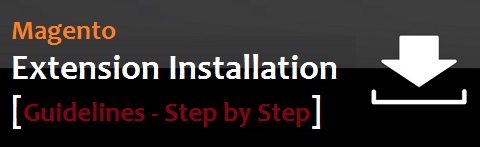 Whenever you find a feature not available on your Magento platform, but being offered by an extension, you should immediately install that extension.
Whenever you find a feature not available on your Magento platform, but being offered by an extension, you should immediately install that extension.
How will you install this extension is an entire process, in which you cannot miss out a single step. Here’s a step by step guide towards installing Magento extension that fulfils the feature requirement for your eStore.
Types of Magento Extension
Magento extensions can be categorized into three major groups:
- Magento Core
i.e. the extension created by Magento Ecommerce team - Community Extensions
i.e. free extensions which are created by the Magento community - Commercial Extensions
i.e. paid extensions
You can choose the Magento custom extension you wish to install depending on the need of your website.
Installing Commercial Extensions
You will not be able to find any commercial Magento extension on the Magento Connect.
You can browse through these extensions in the commercial Magento extensions section. But, if you are planning to buy any of these extensions, you will need to visit the merchant’s website and purchase the extension.
You will get a zip file, once you have successfully purchased the extension from the merchant’s website. This zip file will contain installation instruction along with the source code for the extension.
They are written by different Magento extension developers, so these extensions might differ in the way to install them. Remember one installation instruction, and you will know how to fix them.
Go to admin>system>cache management, and press refresh option in the “all cache” drop-down box. Now save the cache settings.
In case you are stuck somewhere, or you are not able to install, you can refer to the user manual or call the help desk.
Installing Community Extensions
Generally you can install the community version of Magento extension through Magento Connect.
To install, you need to follow these eight steps. Some of you can always skip a few steps.
- You can either browse the community extension archive or get to the extension through the use of direct URL
- Once you have the desired extension, you will find the “get extension key” below the image. Click this button, and agree to the license agreement
- You will now see a Magento extension key being displayed right there, as soon as you click the button. Go to the Magento Connect tab of your store, and paste the key there.
- Next, you will have to copy the Magento extension key
- Now login to your store’s admin panel, and go to System>Magento Connect> Magento Connect Manager. Enter your login credentials here, and then paste the theme extension key that you had recently copied
- With this, the installation process will begin. The message will appear in the display box when successfully installed
- Read the documentation to learn if the extension needs any kind of post-installation configuration
- Once done, your Magento extension has been correctly installed
Once installed, you are ready to go ahead with the use of this extension for your store.
Magento Extension Installation Options
Option 1: Installation Using Magento Connect
It is one of the easiest options to install your extension.
- Your first step involves finding the extension on Magento connect.
- The next step is to install the extension by clicking on “install now”.
- You will now need to select the version of Magento connect, accept the license agreement, and copy the extension key.
- Once this is done, you should log into the store’s admin console, go to Magento connect manager the path to which is System>Magento Connect>Magento Connect Manager.
- You will need to enter your admin credentials at this point. Remember you need full access to proceed ahead. While the installation is on, you will see a progress window at the bottom.
- Once you have successfully installed, you can re-enable the cache and compilation mode.
Option 2: Manual Installation Method
Install Magento Extension using SSH Terminal
When using the extension key, you will need to login to the web server using the SSH credentials. Now you will need to navigate to the store root. With this simple command:/mage download [channel name] [package name], you can download the package from Magento connect. To know your channel and package name, you will need to use the last two sections of your extension key.
Now move to.[path to Magento]/downloader/.cache/community Here you will need to copy the file to your PC. You can now extract the files using either Winrar or WinZip. You will have a set of files which can be used for your Magento website.
The extension you just downloaded should have the directoryapp/code, or should possess directory paths. In case, it is not present, you can surely say that this is a faulty extension, and you will need to download another one.
To know if the extension downloaded is faulty or not, you should check the .xml file. This will show the blueprint to your extension and will let you know if the extension is perfect. Once you have checked the .xml file, you need to drag all the files into the store root while using your FTP client. This will take a few minutes to complete.
Now, you need to flush the cache storage by entering the admin console. Now, log out and then log in to check if every single file loads properly or not. You can clear the cache manually too.
Once, the files are loaded again; the extension is successfully installed. You can begin using it.
If you see any errors or bugs while installing the extension on your eCommerce store, then you can contact our Magento tech support team to have a look on the issue for the quick fix. Don’t hesitate to contact Magento Extension Development company anytime!