Every business opens with a goal of being famous and successful. The same goes with the businesses in eCommerce industry. In eCommerce, it is rather difficult to achieve success easily as you are dealing with so many partners and offering the products to unseen customers.
One step towards success can be selling your products which have some special features. It can help you gain the attention of your customers together with retaining the customers.
But the confusion arises when you start to choose the products to make it featured product. Because as a store owner, all the products are same for you, all are equally special and important. So, how to make just few products as featured. Let’s learn how to choose featured products and how to display those featured products on storefront. You can download it at https://www.mconnectmedia.com/featured-product-magento-2.html
Selecting Featured Products
If it is becoming difficult for you to pick up featured products for your storefront, then the best categories which can be considered for this are the new products and best sellers. These two categories can help you to draw attention of your customers to increase the sales.
Now, let us learn how to select a particular product as featured product:
- Navigate to MConnect Media > Manage Featured Products.
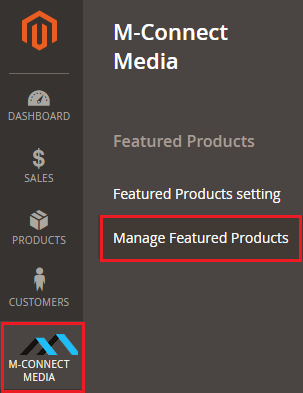
- Click on ‘Manage Products’
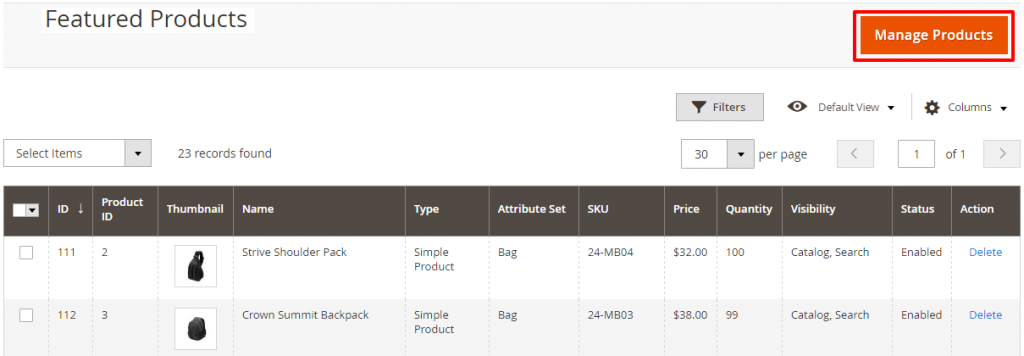
- Manage products screen opens.
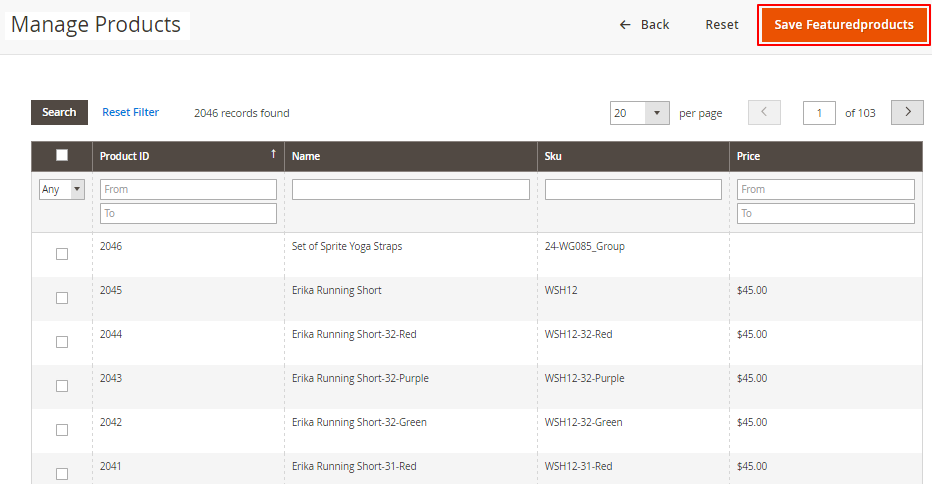
- Select the products from the products list, which you wish to categorize as featured products on your store. You can select the products by clicking on the tick box in front of the products.
- Click on ‘Save Featuredproducts’ to apply the changes.
Configuring Featured Products Extension
As you have selected number of products to feature on your store, the next step is to make them appear in their best form on your homepage or a page where it captures customer’s attention.
To know how to install the ‘Featured Product’ extension visit our video section or you can also read our installation guide .
Before you proceed with using the extension, you need to do the configuration of the extension as shown below:
- Sign in to the Magento Extension Administrator Panel.
- Navigate to ‘Stores’ menu and select ‘Configuration’
- Scroll down in Configuration to find ‘MConnect Media’. Click on ‘Featured Products’.
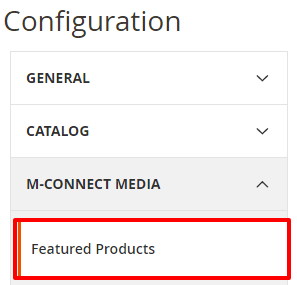
- Settings Screen opens.
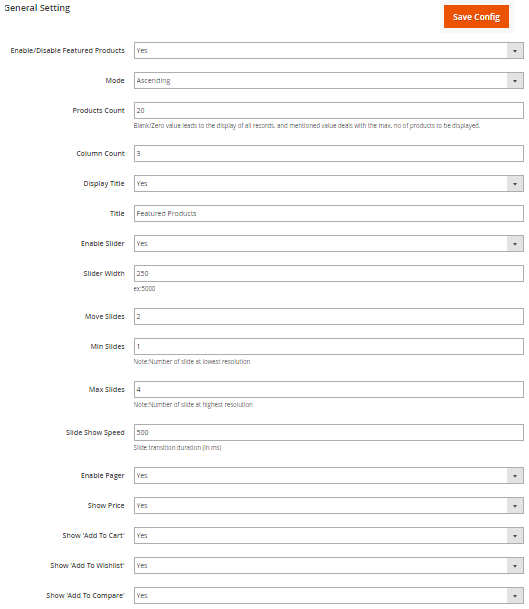
- Enable/Disable featured product extension: You have to select yes for enable the extension.
- Mode: Select order ascending, descending or auto/random that you want to show the featured products on front-end.
- Products count: Blank/Zero value leads to the display of all records and mentioned value deals with the max no. of products to be displayed.
- Column Count: Blank/Zero value leads to the display of all column and mentioned value deals with the max no. of columns to be displayed.
- Disable Title: Select yes to display title for featured products in fronted.
- Title: Give a title to featured products for example, ‘Featured Products’.
- Enable Slider: You have select yes to enable slider.
- Slider Width: This is the width of your brand slider in pixels.
- Move Slides: The number of slides entered here will be moved in a transition.
- Min Slides: This is the total number of slides that will be displayed during lowest resolution in one page.
- Max Slides: This is the total number of slides that will be displayed during highest resolution in one page.
- Slide Show Speed: Speed at which the slide transition will be performed. Slide transition duration is in millisecond.
- Enable Pager: Display the slider pages.
- Select yes to display ‘price value’ ,’add to cart’ , ‘add to wishlist’ and ‘add to compare’ on frontend
- Click on ‘Save Config’ to save the configuration settings.
Once you have selected the featured products and done the configuration, it is important to select the best location to show up these products for better results.
If you wish to know more about the featured products extension, then start the conversation with our Magento® 2 Extension Developers . We will be delighted to hear from you!







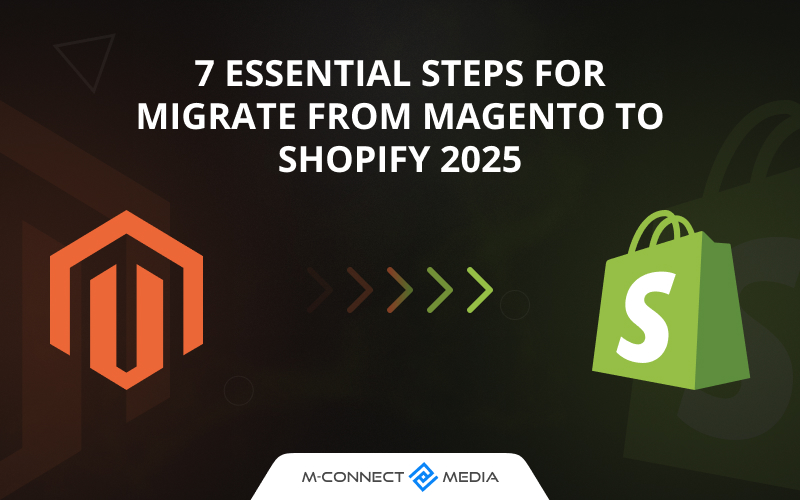
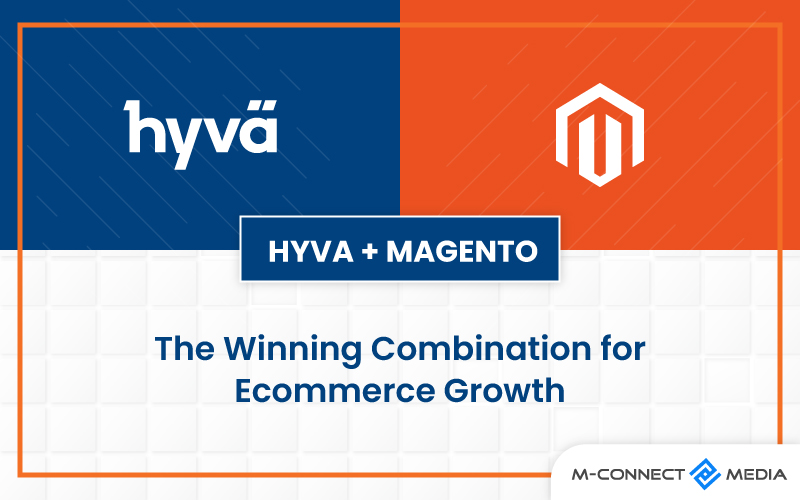
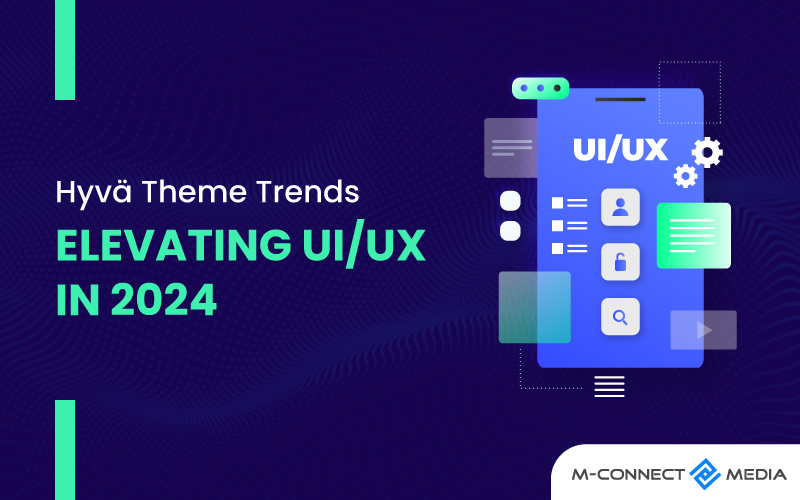
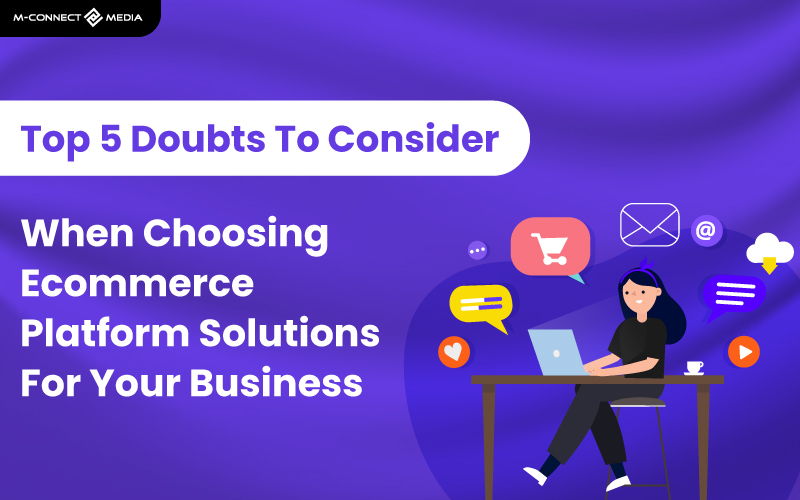
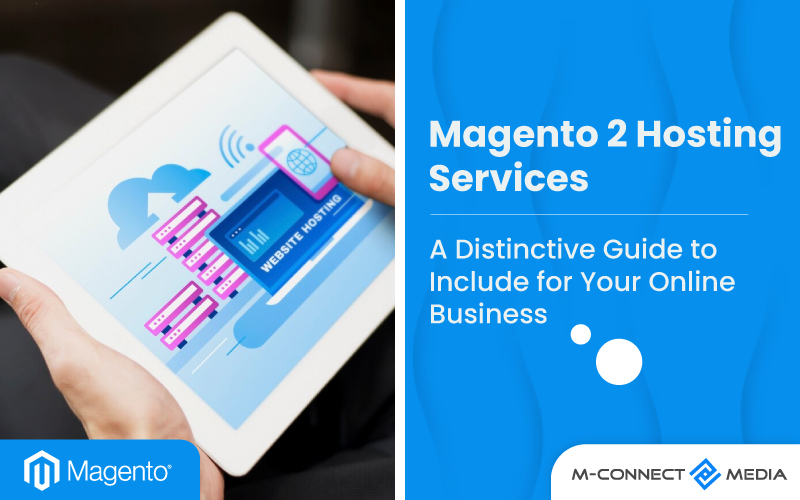






I tried to configure the Featured products extension on Magento® 2 and I am happy to tell you that I found it quite easy to follow. Thanks for this post guys!
Thanks for your reply. We are glad you found it useful.
For me, all the store products are equally good and special. So, it is true that selecting few of them as featured products is a big task. But with the help of your blog, I understood how I can choose the products and also show them on my store front. Thank you so much.