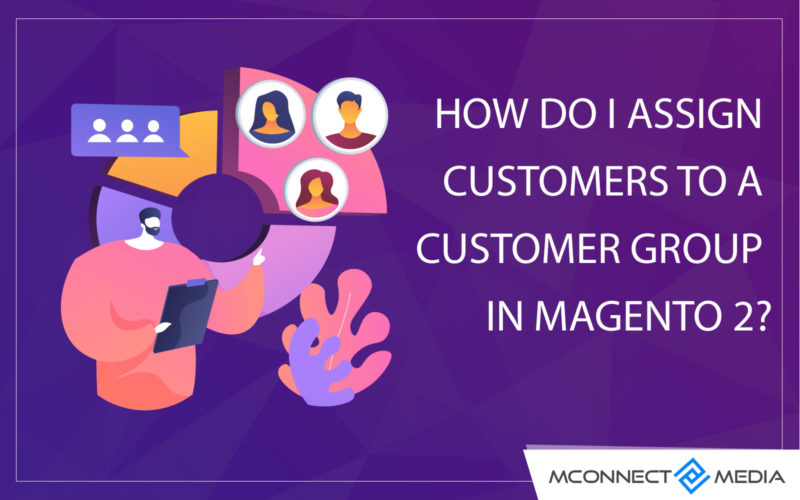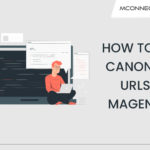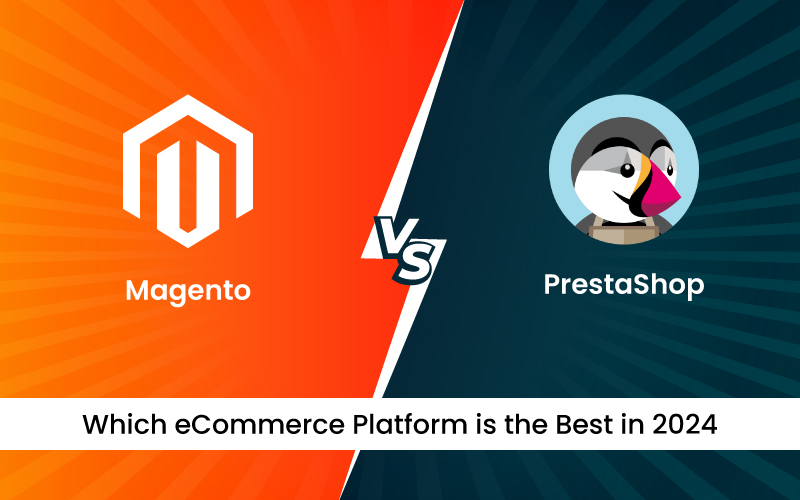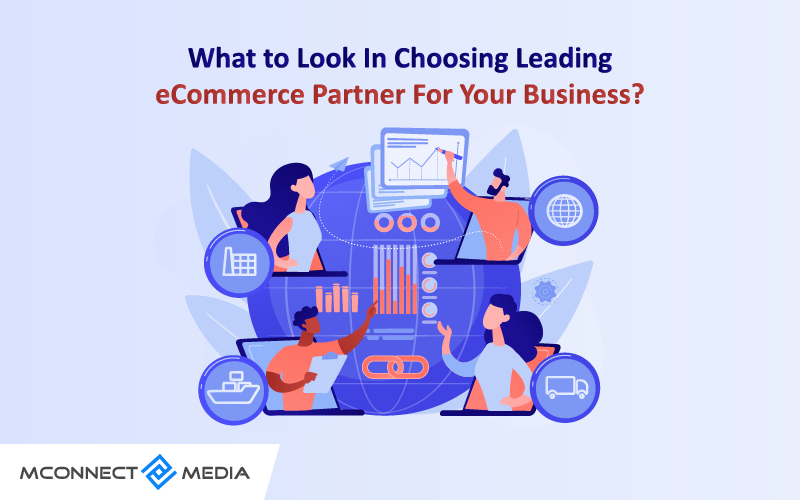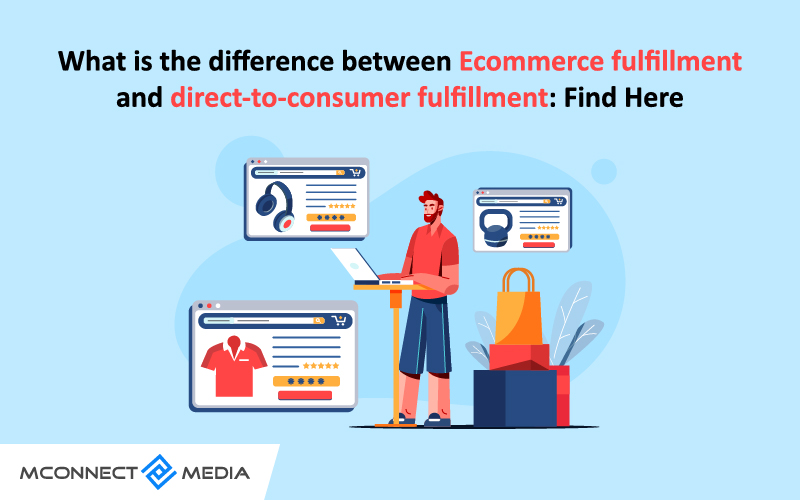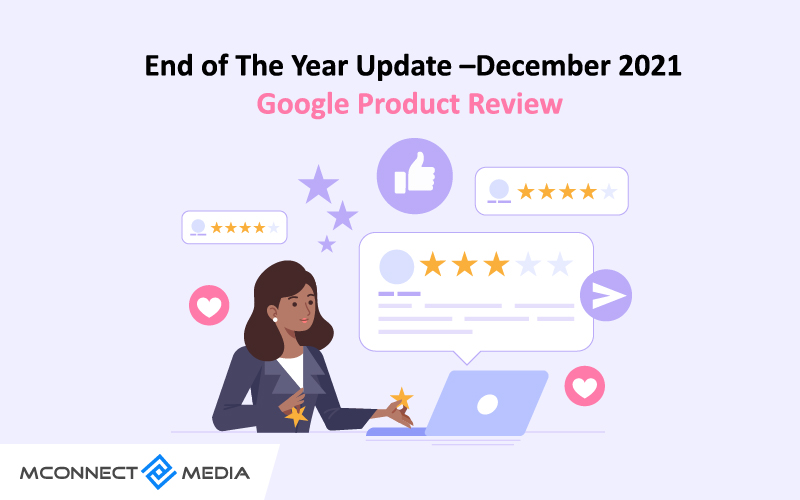Customers are the most important aspect of any business or store. They are the resources on which the success of the business depends on and that’s why customer satisfaction is at the heart of every store. Well, customers are the ones who make or break your business especially in eCommerce as without customers, you won’t survive and succeed.
Customers are categorized in many forms means not all are the same and that’s why you need to divide your customers into different groups based on their buyer persona or needs. Segmenting customers into different groups can help you make customers happy and respected as they will think that they are really respected by you. Besides that, this is a benefit because it helps enhance customer satisfaction from the user experience.
In order to make use of your new customer group, you need to assign customers to that group. There are many ways you can add customers to a customer group, including adding customers to a group in batches.
In this blog post, we will guide you on how to assign customers to a customer group in Magento 2.
Magento 2 customer groups are the future of Magento 2 that allows you to segment your customers into groups so that you have a chance to set different discounts, share different info and define different custom rules for them.
It is essential that you segment customers into groups since, except all mentioned above, it allows you to target the right audience with the right info. It enhances the productivity of your store and brings you to provide a customized experience for your site visitors.
What is Customer Group?
Ultimately, customer groups are a set of comprehensive back-office functionalities that are offered by Magento 2, which helps you to personalize and enhance the overall user experience of your online store. With customer groups, you can segment your customers into multiple customer groups that define available discounts that are associated with those groups.
Also read: How Do I Set Customer Group Specific Pricing for Magento 2 Customer Groups?
There’s no doubt that customer groups will be a peace of mind to an online store as you will have more control over the content that’s displayed to your customers. Moreover, you can even automate this process by allocating your customers to your preferred groups by creating a module of your own or by installing a customer group extension.
What are the Benefits of Customer Groups?
The first benefit you can avail from customer groups is that you can filter certain products for a specific customer group and it will be highly helpful if you have a customer loyalty program.
Also, you can use multiple payments and shipping methods, redirects, and error messages for specific customer groups.
At last, the advanced management extension allows store admins to configure multiple customer groups with parent and child accounts.
How to assign Customers to a Customer Group in Magento 2?
Below we have listed the default customer groups that come along with Magento 2:
- General
- Not Logged In
- Retailer
- Wholesale
A newly registered customer will get automatically added to the general group, which is the default group in Magento 2. You can change this default group by accessing the admin panel.
As we have discussed above that there are many ways to assign customers to a customer group in Magento 2. Here, we will discuss common methods that can help you segment your customers easily and get your job done without any hurdle.
Method 1:
If you navigate in your admin to Customers > All Customers this will bring up the Customer Management page which has a filterable table of all your current and registered customers.
All you need to keep in mind is that the column in your table may look different than the ones based on how you have them configured. And from this table, you can select the customer you would like to edit and change their customer group directly from the table by clicking the group they are currently assigned to.
Try our Customer Specific Product & Price Extension for Magento 2
Well, this will then open the drop-down menu for you to select which customer group you’d like this customer to be assigned to. And that’s how you can easily assign customers to a customer group in your Magento 2 store.
Method 2:
This is the second and the best way to change customer groups is from the Customer account page. All you need to do is open your admin, and navigate to Customers > All Customers to bring up the Customer Management page with all your registered customers. Make sure that the column in your table may look different than the ones based on how you have them configured.
From the table of customers on the Customer Management page, select which customer you want to edit, scroll to the right side of the table and click on Edit in the customer’s row.
This will show you the customer information management screen for that customers. And on this page, navigate to the account info tab in the left-hand menu. On the account info page change the customer group to the desired group from the customer group. After you have selected the group, click the save customer button at the top right to save your change.
How can you add customers to a group in a batch?
Checkout our Shipping and Payment Method per Customer Group for Magento 2
If you navigate in your admin to Customers > All customers this will bring up the customer management page which has a table of all of your registered customers. From this table, you can see the group that each customer is currently assigned to, as well as select the customers you wish to edit.
If you want to edit multiple customers at once, simply select those customers by clicking the checkbox next to the customer’s name on the left side of the table. Then choose to Assign a customer group from the menu labeled actions in the top left corner. From there, select the group you want to assign your customers to and confirm your selection when prompted.
Summing Up!
We hope this post gave you enough insights to know more about the customer group in Magento 2 and we explored the major steps to configure it. Well, you cannot enjoy these features if you are running an outdated version of Magento.
With the new launch, Magento will no longer provide the previous functionalities of Magento 1. Magento 2 has all the advantages and features that you can’t get from Magento 1. What you can do to use the latest version of Magento is Migration to Magento 2.
Need help in assigning customers a customer group in Magento 2? M-connect Media can help you here. And if you are still clueless about the magento data migration process, you can approach us as we are renowned eCommerce development companies, who provide a money-savvy solution for your migration needs. Contact us to know more about us.